Soracom Air for Cellular
Ping Test
Pinging is a commonly used technique for quickly checking that a two network-connected devices are able to reach each other. In many cases, you can easily send a ping request directly from a device to a network resource (such as a website or server) in order to check that your device is correctly connected to the network.
However, in some cases you may want to send a ping request in the opposite direction — that is, from the network to your device. This can be useful in situations where you cannot access the device directly, such as to check if the device is still reachable from the network, or to check for potential packet loss problems due to a poor signal.
The Ping Test tool allows you to send ping requests to your device directly from the User Console, or using the Soracom API or CLI.
Limitations
- The device using the IoT SIM must support ICMP, and must be configured to allow or respond to ICMP requests.
- Pinging a device is only possible when the session status of the IoT SIM is Online.
- While there are no additional fees for pinging a device, a small amount of data will be used to send the ping, and normal data usage fees will apply.
Pinging a Device
To ping a device that is online:
-
Login to the User Console. From the Menu, open the SIM Management screen.
-
From the list of subscribers, click the for the SIM you want to ping.
-
Click the Actions menu, then select Send ping.
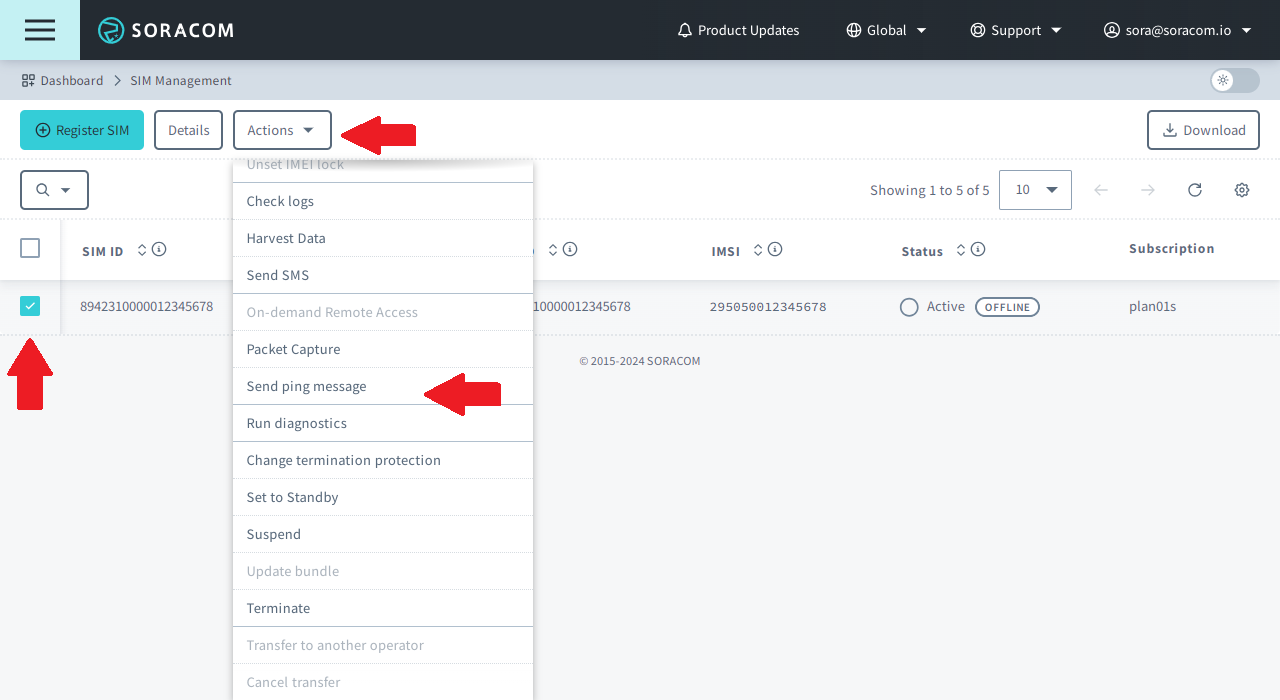
You can select more than one SIM to run a ping test across multiple devices at once.
-
From the Send ping to a SIM dialog, enter the Number of ping requests and Ping timeout:
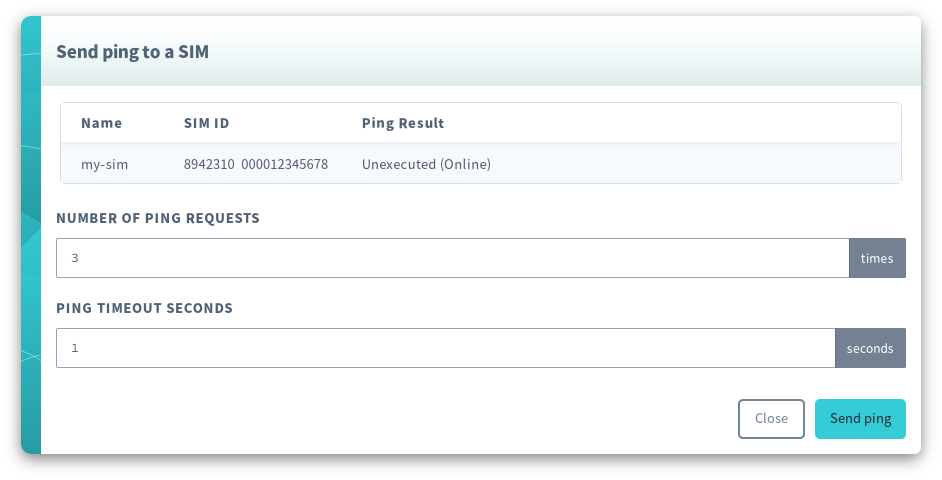
Then click the Send ping button.
Once the ping test has finished, the results will be displayed:
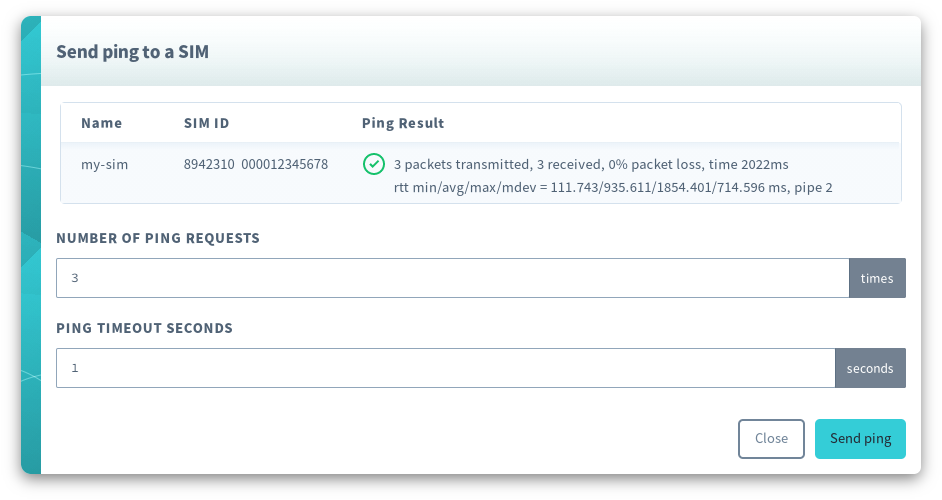
Programmatic Usage
In addition to pinging a device from the User Console, you can also run a ping test programmatically.
Soracom API
To access the Soracom API, first use the auth API to obtain an API Key and Token. Refer to the API Usage Guide for instructions on how to use the API Key and Token in API requests.
Then, use the sendDownlinkPing API to start a ping test:
curl -X POST \
| -H 'X-Soracom-API-Key: <MY-API-KEY>' \
| -H 'X-Soracom-Token: <MY-TOKEN>' \
| -H 'Content-Type: application/json' \
| -d '{
| "numberOfPingRequests": 3,
| "timeoutSeconds": 1
| }' \
| https://g.api.soracom.io/v1/sims/<SIM-ID>/downlink/pingOnce the ping test has finished, the API will return a response containing the ping results, similar to the following:
{
"rtt": "rtt min/avg/max/mdev = 111.743/935.611/1854.401/714.596 ms",
"stat": "3 packets transmitted, 3 received, 0% packet loss, time 2022ms",
"success": true
}You can also use the sendSubscriberDownlinkPing API to run the same test using the IMSI of the SIM rather than the SIM ID.
Soracom CLI
To use the Soracom CLI, you must first configure it to authenticate with your account information, authorization key, or SAM user credentials.
Then, run the following command to start a ping test:
soracom sims downlink-ping --sim-id <SIM-ID> --number-of-ping-requests 3 --timeout-seconds 1 --coverage-type gThe CLI will return a response similar to the API response above.
You can also use the following command to run the same test using the IMSI of the SIM rather than the SIM ID:
soracom subscribers downlink-ping