Soracom Air for Cellular
To get started, you'll need to have your account enabled for eSIM profiles. To request access, contact our Sales Team.
eSIM Profiles
Some Soracom subscription plans are available as a downloadable eSIM profile instead of a physical SIM. If you are using a device that already has its own eSIM built-in such as those found in newer IoT devices, you can use the same eSIM profiles to add Soracom Air connectivity without the need to purchase and install a physical SIM card.
Once a Soracom eSIM profile is installed, your device will have the same coverage and access to platform features as other devices that use a physical Soracom IoT SIM card or eSIM.
Soracom eSIM profiles have additional requirements and limitations compared to Soracom IoT SIMs.
Requirements
- Your device must have a built-in eSIM that is compatible with the SGP.22 standard (also known as Consumer eSIM).
- Your device must have a Local Profile Assistant (LPA), which is used to install and manage eSIM profiles.
Limitations
- Soracom eSIM Profiles are not compatible with devices that have a built-in M2M eSIM which is based on the SGP.02 standard.
- The following features are not available for Soracom eSIM profiles:
*1 - Although eSIM profiles do not support Subscription Containers, you can purchase and install multiple eSIM profiles, each with a different subscription plan. However, unlike Subscription Containers, each eSIM profile will be registered to your account as a separate SIM, and profiles will not automatically switch from one profile to another and instead must be manually switched using the device's Local Profile Assistant.
In addition, note:
- A maximum of 20 eSIM profiles may be purchased per order. If you would like to purchase more, contact us.
- Once an eSIM profile has been installed to a device, it cannot be reinstalled again or transferred to another device.
Available eSIM Profiles
The following subscription plans are available as eSIM Profiles:
| Soracom eSIM Profile | ||||||
|---|---|---|---|---|---|---|
| Plan | plan01s | plan-US *1 | planP1 | planX1 | planX2 | planX3 *2 |
| Pricing | Pay-As-You-Go | Pay-As-You-Go with Bundled Data | Pay-As-You-Go | Pay-As-You-Go with Bundled Data | ||
| Bundled Data | — | 1MB - 10GB | — | 5MB | ||
| Coverage *3 | Over 170 countries | United States | Over 60 countries | Japan | Japan (au/KDDI) | Over 100 countries |
| Connectivity *4 | 2G, 3G, 4G/LTE, 5G, LTE Cat-M1, NB-IoT | 4G/LTE, 5G, LTE Cat-M1, NB-IoT | 2G, 3G, 4G/LTE | 4G/LTE, LTE Cat-M1 | 4G/LTE, 5G | 2G, 3G, 4G/LTE, 5G, LTE Cat-M1, NB-IoT |
| Form Factors | Downloadable eSIM Profile | |||||
| Data | ||||||
| SMS | MT-SMS only*5 | |||||
| USSD | ||||||
| Voice | ||||||
| Subscription Containers and Local Info Report | ||||||
*1 - plan-US eSIM profiles can only be purchased in the United States.
*2 - planX3 eSIM profiles can only be purchased in the European Union and United Kingdom.
*3 - Refer to the Supported Carriers documentation for carrier information.
*4 - Actual network availability varies by country and local operator.
*5 - Mobile Terminated SMS, or SMS delivered from Soracom to a device.
Ordering eSIM Profiles
Note that you'll need to have your account enabled for eSIM profiles. To request access, contact our Sales Team.
Ordering eSIM profiles will incur the eSIM profile initial fee. In addition, once an eSIM profile has been provisioned, standard Soracom Air for Cellular fees apply. Refer to the Pricing & Fee Schedule for more information.
Before ordering eSIM profiles, make sure that your device is compatible with SGP.22 and Local Profile Assistant (LPA). Devices with an M2M eSIM that is based on the SGP.02 standard are not supported.
Once you have purchased an eSIM profile, it cannot be returned or refunded.
-
Login to the User Console. From the Menu, open the Orders screen.
-
Ensure that your coverage type is set to Global, then, view the eSIM Profiles screen from the eSIM Profiles tab.
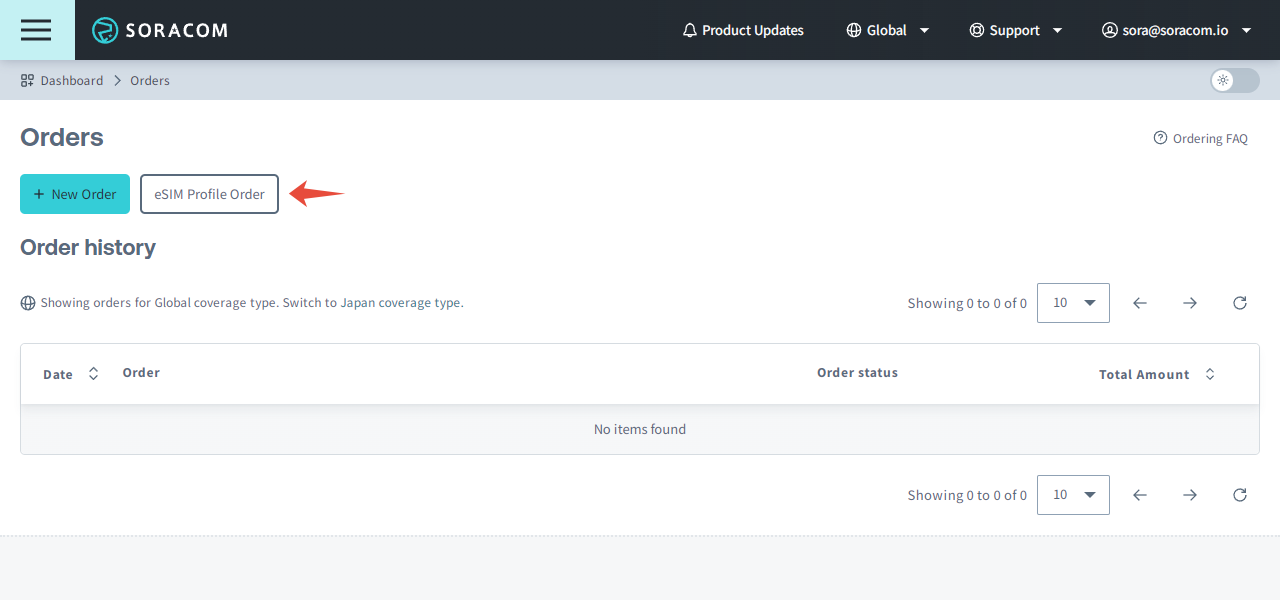
Note that you can click the eSIM Profile Order FAQ button on this page in order to reveal the information.
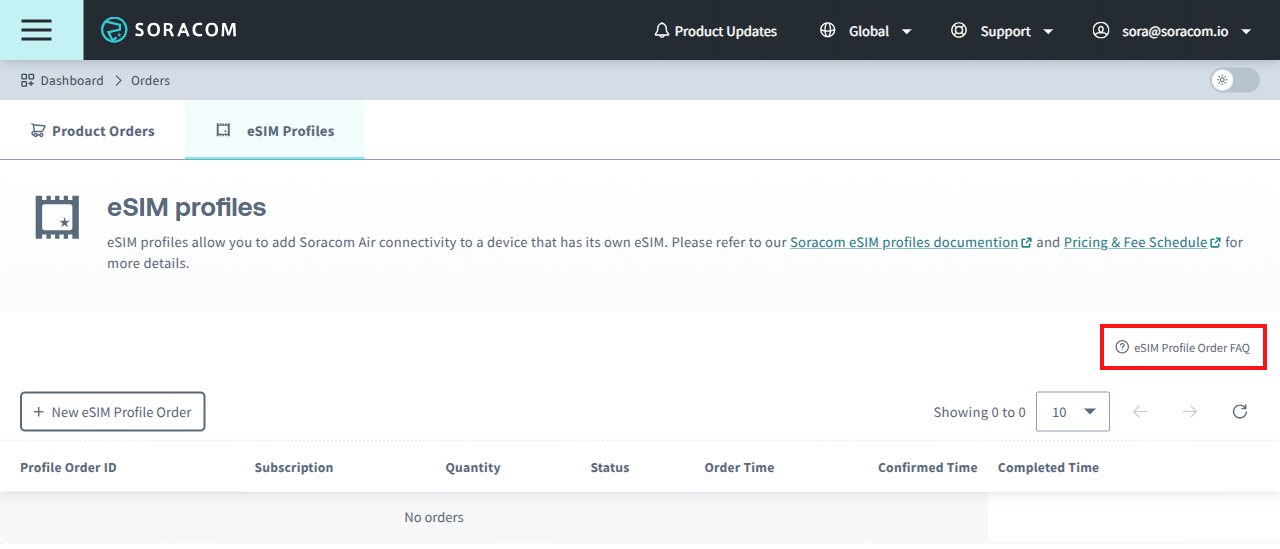
-
Click the New eSIM Profile Order button.
-
Select a Subscription for your eSIM profile. Choose a Speed Class and enter the Quantity of profiles to provision, then click Next →.
- Choose a Bundle if it's required for the subscription you choose.
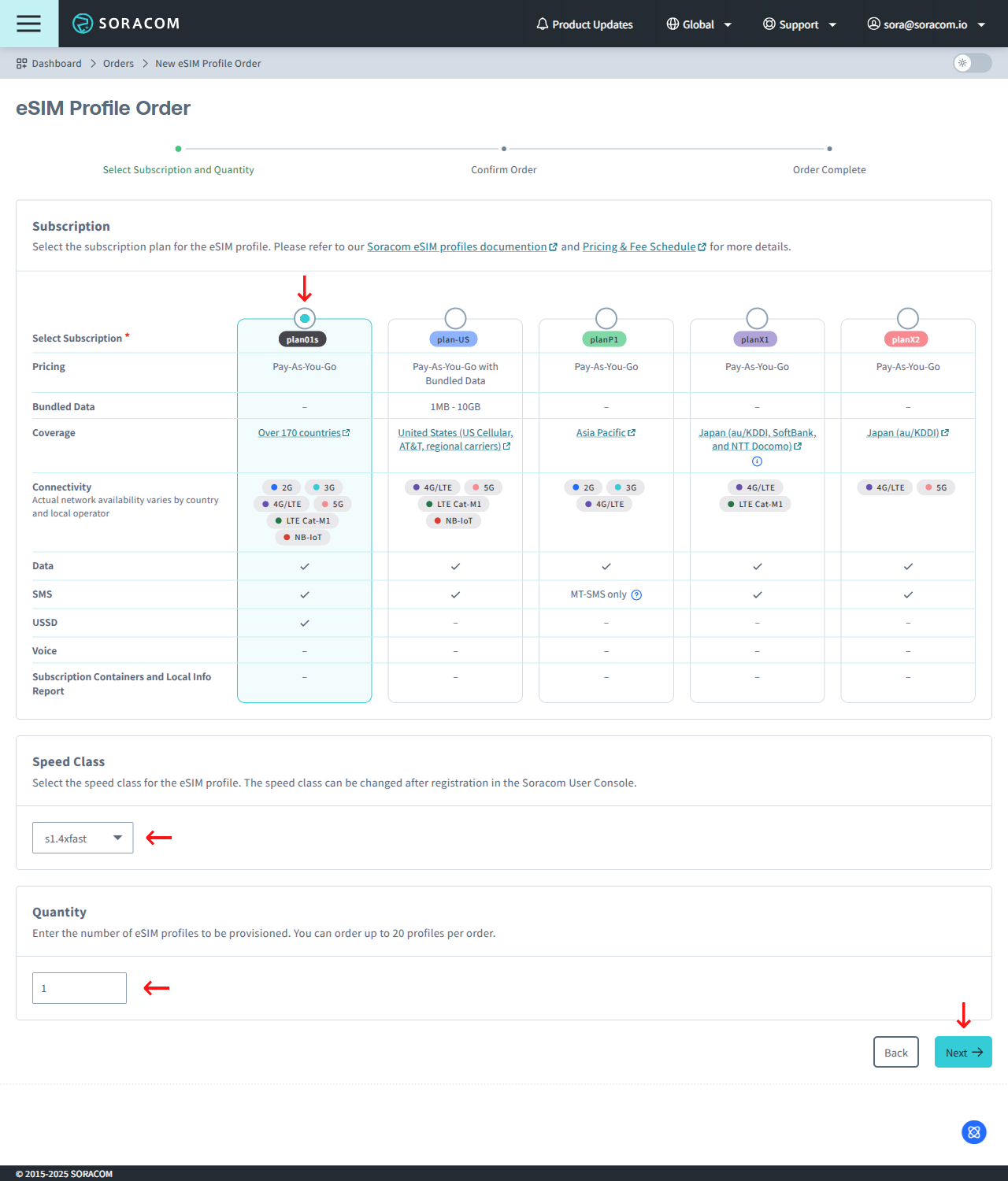
A maximum of 20 eSIM profiles may be purchased per order. If you would like to purchase more, contact us.
-
After reviewing and agreeing to the terms and precautions, check the I have read and agree to the above terms box, and click the Submit Order button.
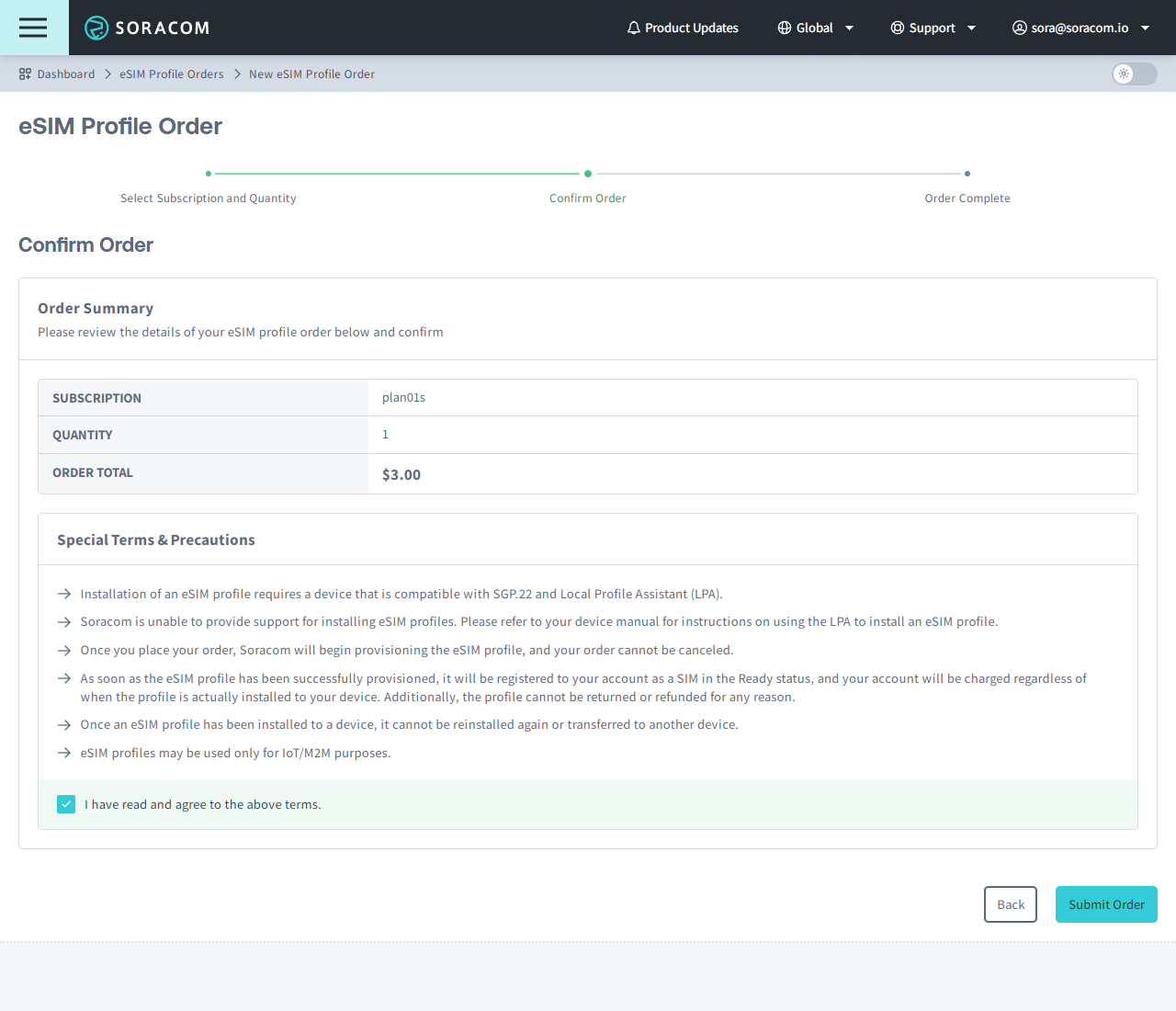
A confirmation screen will appear, and Soracom will begin provisioning eSIM profiles. Verify that the order was successful under Order placed and click the Done button to return to the eSIM Profiles screen.
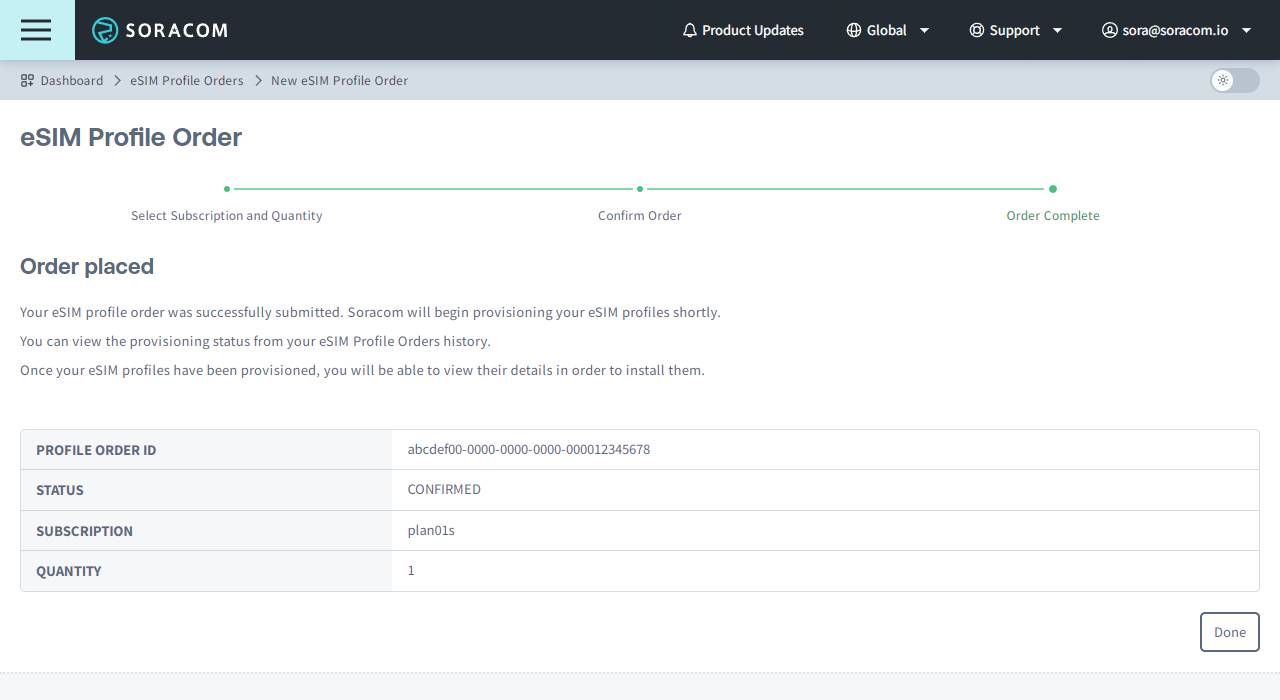
Checking eSIM Profile Order Status
The amount of time it takes to provision eSIM profiles depends on the number of profiles you have ordered. You can view the provisioning status of your order by navigating to the eSIM Profiles tab as mentioned in steps 1 and 2 above.
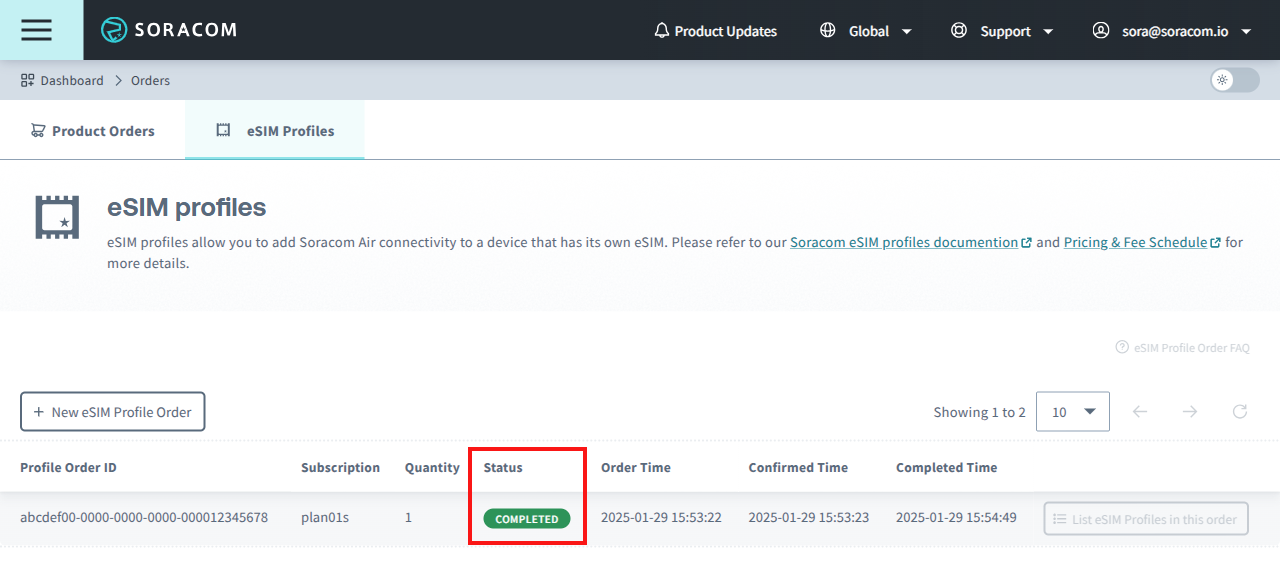
The Status of each order is as follows:
| Order Status | Description |
|---|---|
| Draft | Your order was submitted but not yet confirmed. *1 |
| Confirmed | Your order has been confirmed. Soracom will begin provisioning the profiles in your order shortly. |
| In Progress | Soracom is provisioning the profiles in your order. |
| Completed | Soracom has finished provisioning the profiles, and you can now view the profile details. |
| Failed | There was an error while provisioning the profiles. |
*1 - Orders placed via the User Console will be automatically Confirmed. When ordering an eSIM profile using the Soracom API, use the SimProfileOrder:confirmProfileOrder API to confirm the order and begin provisioning. Drafted orders which are not confirmed are automatically deleted after 24 hours.
If your order is stuck in the In Progress status for more than 24 hours, contact Soracom Support for assistance.
Installing eSIM Profiles
Once an eSIM profile has been installed to a device, it cannot be reinstalled again or transferred to another device.
If you accidentally delete an eSIM profile from your device, you will need to terminate the SIM from your account, then provision and install a new eSIM profile.
Once your order is complete, you will be able to view the details of each profile in order to install it to your devices.
The instructions for installing an eSIM profile will depend on what device you are using. Check your device manual for instructions on how to use its Local Profile Assistant (LPA) to install an eSIM profile.
Install Using QR Code
If your device supports installing eSIM profiles by scanning a QR code:
-
From the eSIM Profiles screen, find the profile order you'd like to view and click the List eSIM Profiles in this order button to access the information.
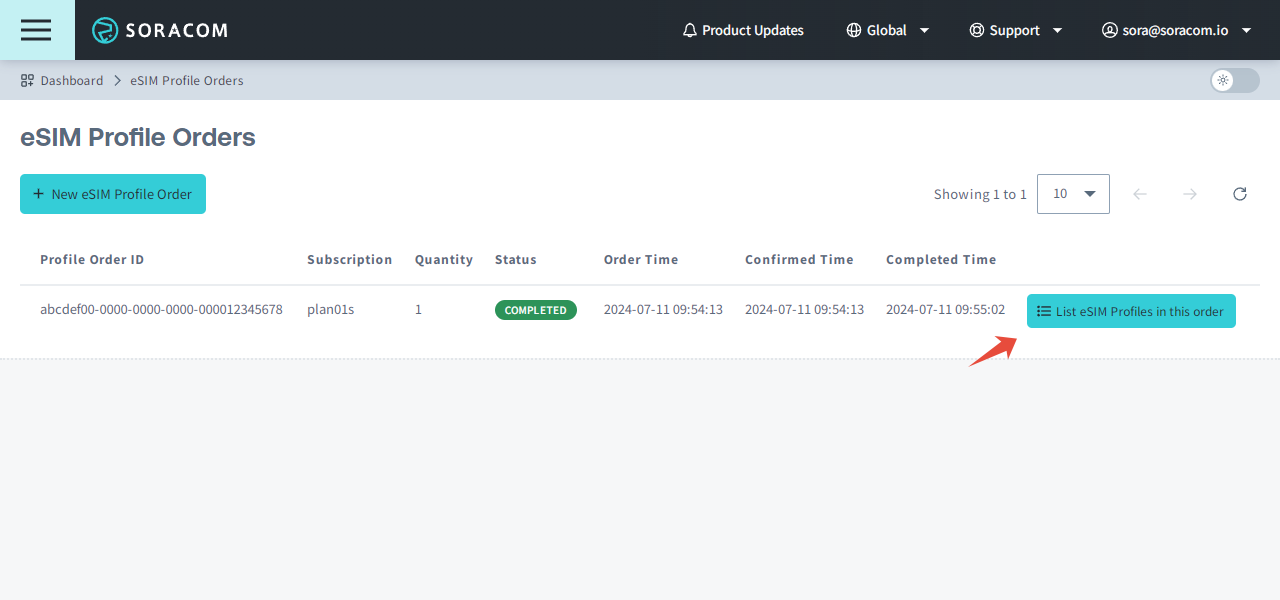
A list of eSIM Profiles that were provisioned in the order will be displayed.
-
Click the View QR Code link to display the QR code, then use the Local Profile Assistant (LPA) on your device to scan the QR code and install the eSIM profile.
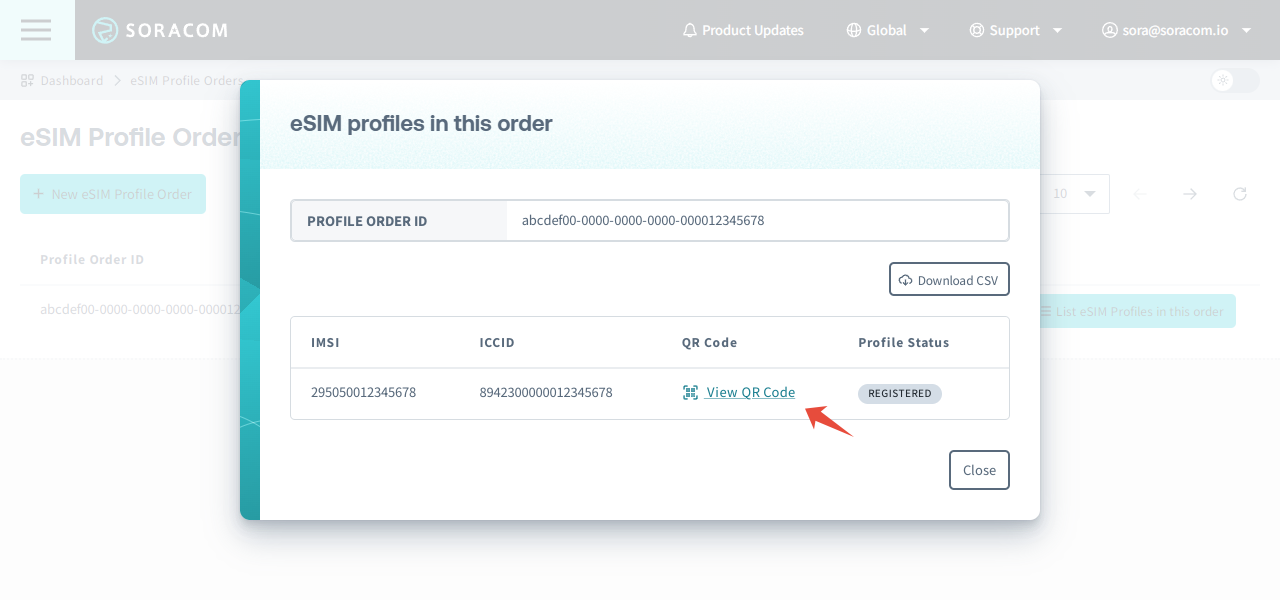
Install Using Activation Code
If your device requires installing eSIM profiles by entering an activation code:
-
From the eSIM Profiles screen, find the profile order you'd like to view and click the List eSIM Profiles in this order button.
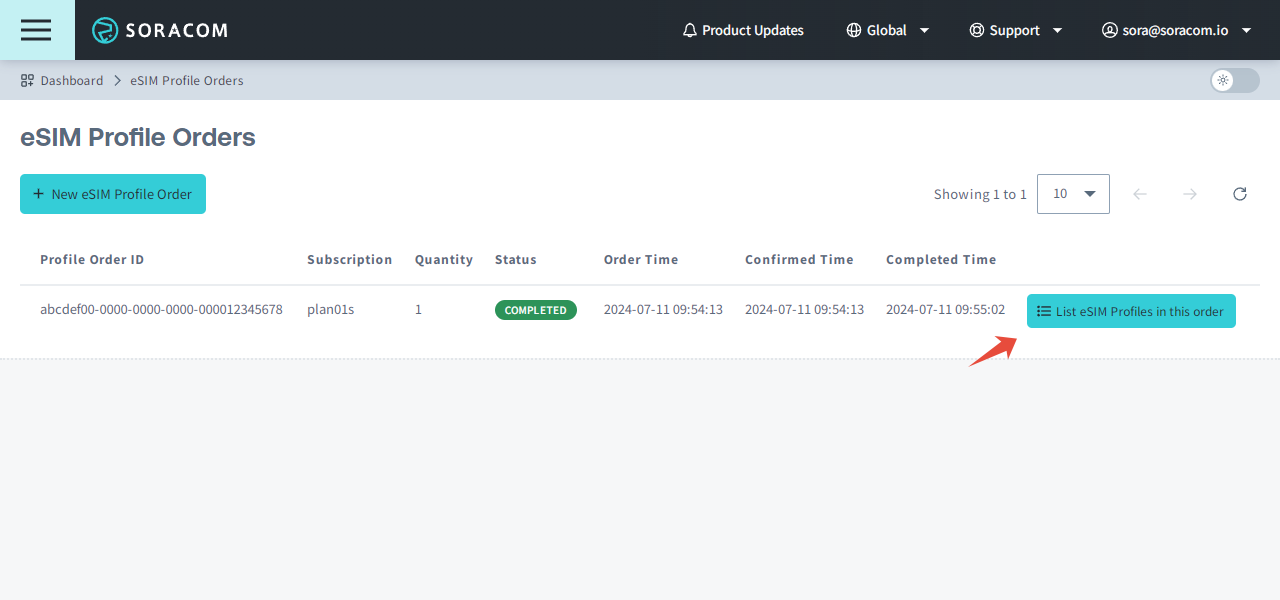
A list of eSIM Profiles that were provisioned in the order will be displayed.
-
Click the Download CSV button to download a CSV file containing additional profile details.
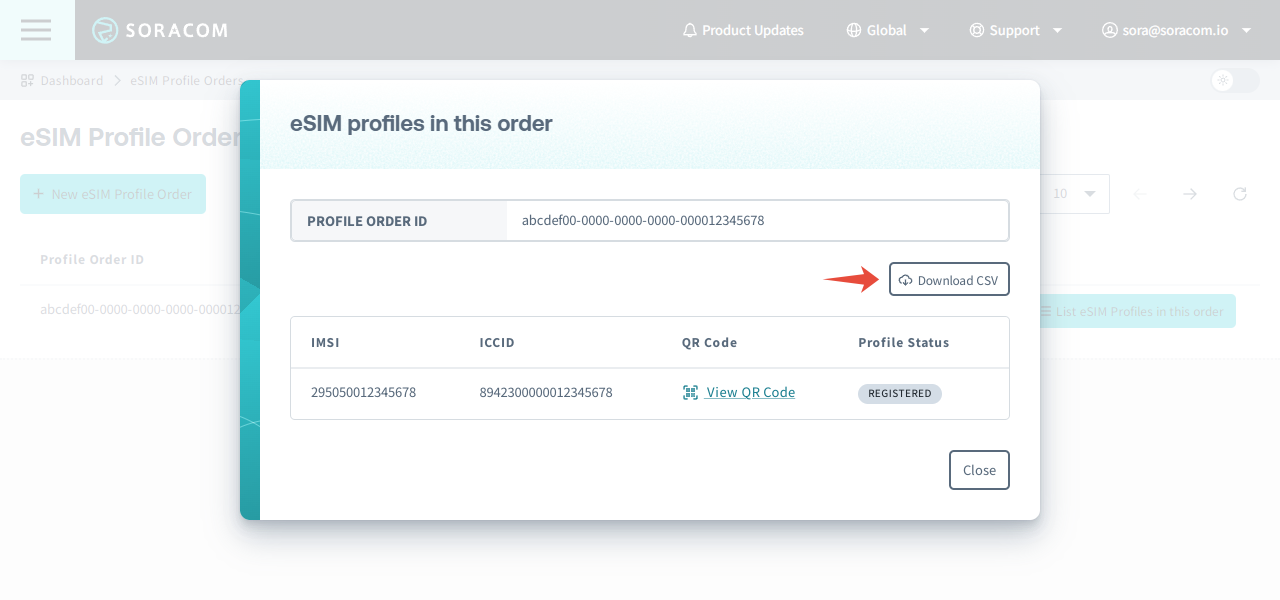
-
Open the CSV file in a spreadsheet editor, then use the Local Profile Assistant (LPA) on your device to enter the Activation Code and other information to install the eSIM profile.
The Activation Code from the CSV file is required to complete activation.
The CSV file will contain the following data:
Column Description SIM ID The SIM ID of the profile. You can use the SIM ID to manage the SIM, such as changing the Subscriber Status, Speed Class, or other functions. ICCID The ICCID (Integrated Circuit Card ID) of the profile. IMSI The IMSI (International Mobile Subscriber Identity) of the profile. Subscription The subscription plan of the profile. SM-DP Address The URL of the SM-DP+ server providing the profile, used during profile installation. Matching ID The Matching ID identifying the profile, used during profile installation. Activation Code The activation code for the profile, used during profile installation. Profile Status The current provisioning, installation, and activation status of the profile. See Checking eSIM Profile Installation Status for more information. Installed Time The time the profile was installed to your device. Last Modified Time The time the profile was recently updated (for example, the Profile Status changed). Note that the names and positions of the columns in the CSV file may be subject to change. If you are using the CSV file in order to automate the process of installing Soracom eSIM profiles to multiple devices, check that your system will select the appropriate column.
Enabling eSIM Profiles
Once you have installed an eSIM profile to your device, you must also enable it before your device will begin using it to connect to a network.
The instructions for enabling an eSIM profile will depend on the device you are using. Check your device manual for instructions on how to use its Local Profile Assistant (LPA) to enable an eSIM profile.
Note that enabling an eSIM profile is not the same as activating a SIM by changing its Subscriber Status. eSIM profiles cannot be enabled from the User Console. You must enable the eSIM profile directly on the device using its Local Profile Assistant.
Once the eSIM profile has been enabled, you can then control the SIM using Subscriber Status.
Checking eSIM Profile Installation Status
When installing an eSIM profile to your device, you can also confirm the installation status from the User Console. This can be useful for keeping track of which profiles have already been installed when installing eSIM profiles to a large number of devices.
-
From the eSIM Profiles screen, click the List eSIM Profiles in this order button.
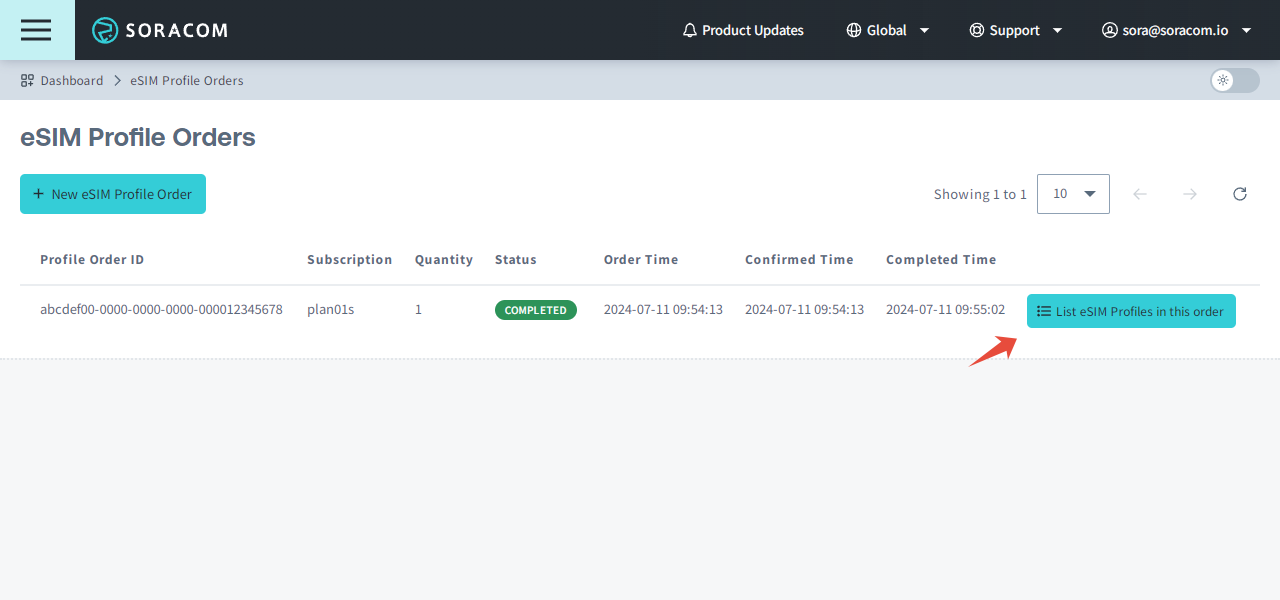
-
In the list of eSIM Profiles that were provisioned in the order, you can see the profile status. In the example below, the Profile Status is Registered.
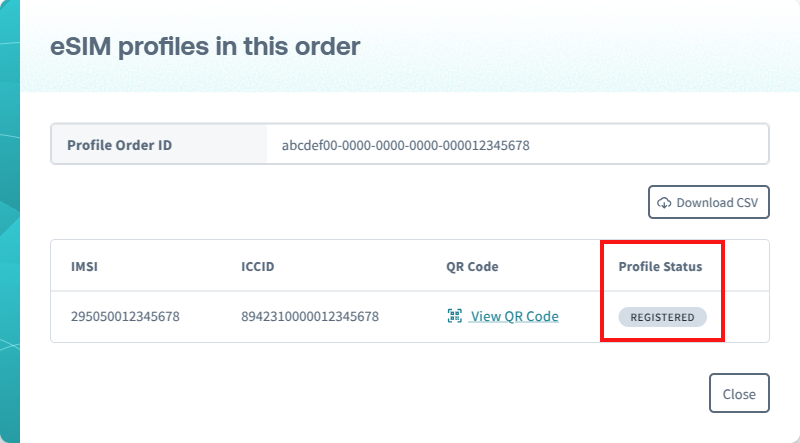
The same information is included in the CSV file.
The Profile Status for each profile is as follows:
Profile Status Value in CSV file Description Registered SUBSCRIBER_REGISTRATION_SUCCEEDEDThe profile was successfully provisioned and registered to your account, but has not yet been installed to a device. Installed INSTALLATION_SUCCEEDEDThe profile was installed on your device, but has not yet been enabled on the device. Activated *1 ACTIVATION_SUCCEEDEDThe profile was enabled on the device and is now ready for use. Deactivated *1 INACTIVATION_SUCCEEDEDThe profile was disabled on the device. Deleted *1 DELETION_SUCCEEDEDThe profile was deleted from the device. *1 - In some cases, a device may not be able to report to Soracom when the profile is activated, deactivated, or deleted.
Deleting eSIM Profiles
If you no longer need an eSIM profile, you can delete it from your device.
The instructions for deleting an eSIM profile will depend on the device you are using. Check your device manual for instructions on how to use its Local Profile Assistant (LPA) to delete an eSIM profile.
Note that deleting an eSIM profile from your device will not automatically terminate the SIM in your account. After deleting an eSIM profile, make sure to terminate it from your account in order to avoid unnecessary fees.