Soracom LTE-M Button
Firmware Updates
The Soracom LTE-M Button includes firmware over-the-air (FOTA) capabilities that allows it to add new features and receive security updates from Soracom without the need to connect to a computer and install firmware manually.
The FOTA capability is especially useful for large-scale or remote deployments where retrieving buttons is time-consuming and disruptive.
Firmware versions
| Version | Release Date | Details |
|---|---|---|
| 2220 | Initial version | The original firmware of the Soracom LTE-M Button, providing most of the core functionality of the button. |
| 3134 | June 2024 |
|
Checking the firmware
You can find the firmware version of a button from the Soracom LTE-M Button screen in the Firmware Version column:
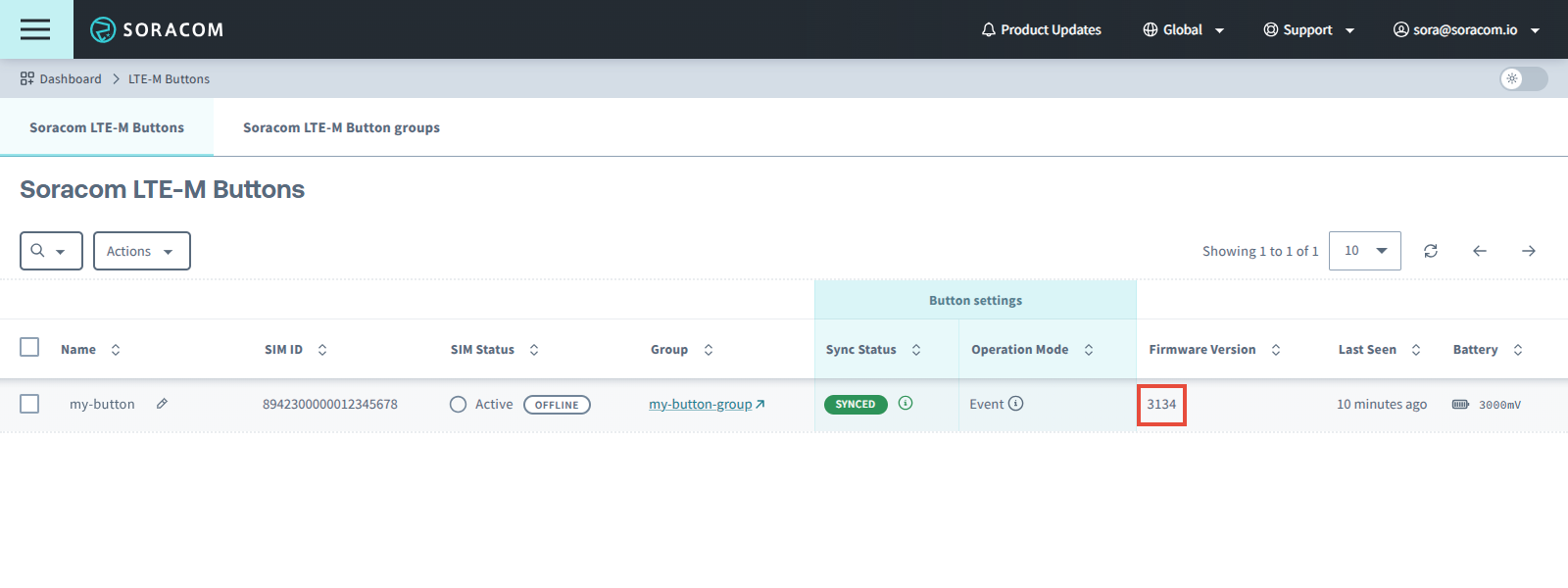
The firmware version is also reported directly by the button in the Status message.
Updating the firmware
For security, FOTA is disabled by default in order to prevent buttons from receiving unauthorized or unverified firmware updates.
Before updating your firmware, first check the current firmware your button is using by following the steps above.
If the Firmware Version column for your button is empty, press and hold your Soracom LTE-M Button's built-in button for 10 seconds to sync the button.
Once your button's LED blinks one extra long green blink ☀────────, click the button in the list of Soracom LTE-M Buttons and check the Firmware Version column again.
If your button does not have the latest firmware, please contact Soracom Support with the SIM ID(s) of your button(s). Soracom will then enable FOTA for your buttons and provide instructions for performing a firmware update.