Custom Logo
When subscribed to the Lagoon Pro plan, you can customize the logo that appears on Lagoon console sidebar. This can be useful when you want to add your own branding when sharing access with customers.
The logo displayed on the Lagoon console login page and Lagoon Public Dashboards cannot be customized.
Upload a Custom Logo
- Login to the User Console. From the Menu, open the SORACOM Lagoon screen.
- Select Customize from the sidebar navigation.
-
Click the Upload image button and select your logo image file.
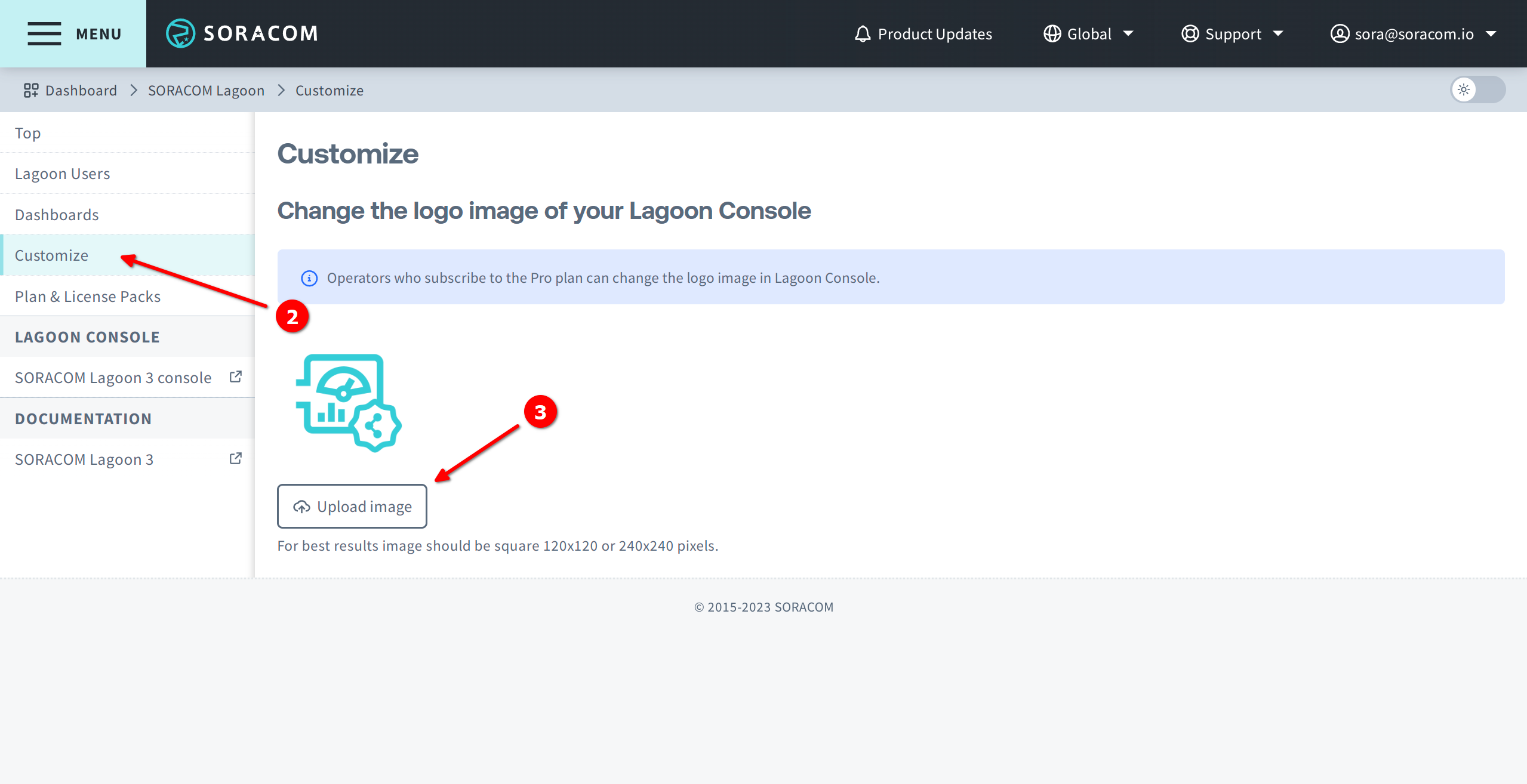
For best results, the image should be square with dimensions of 120x120 or 240x240 pixels.
Once you confirm your image selection, the file upload will begin. The new image will be displayed on the Customize screen once the upload completes.
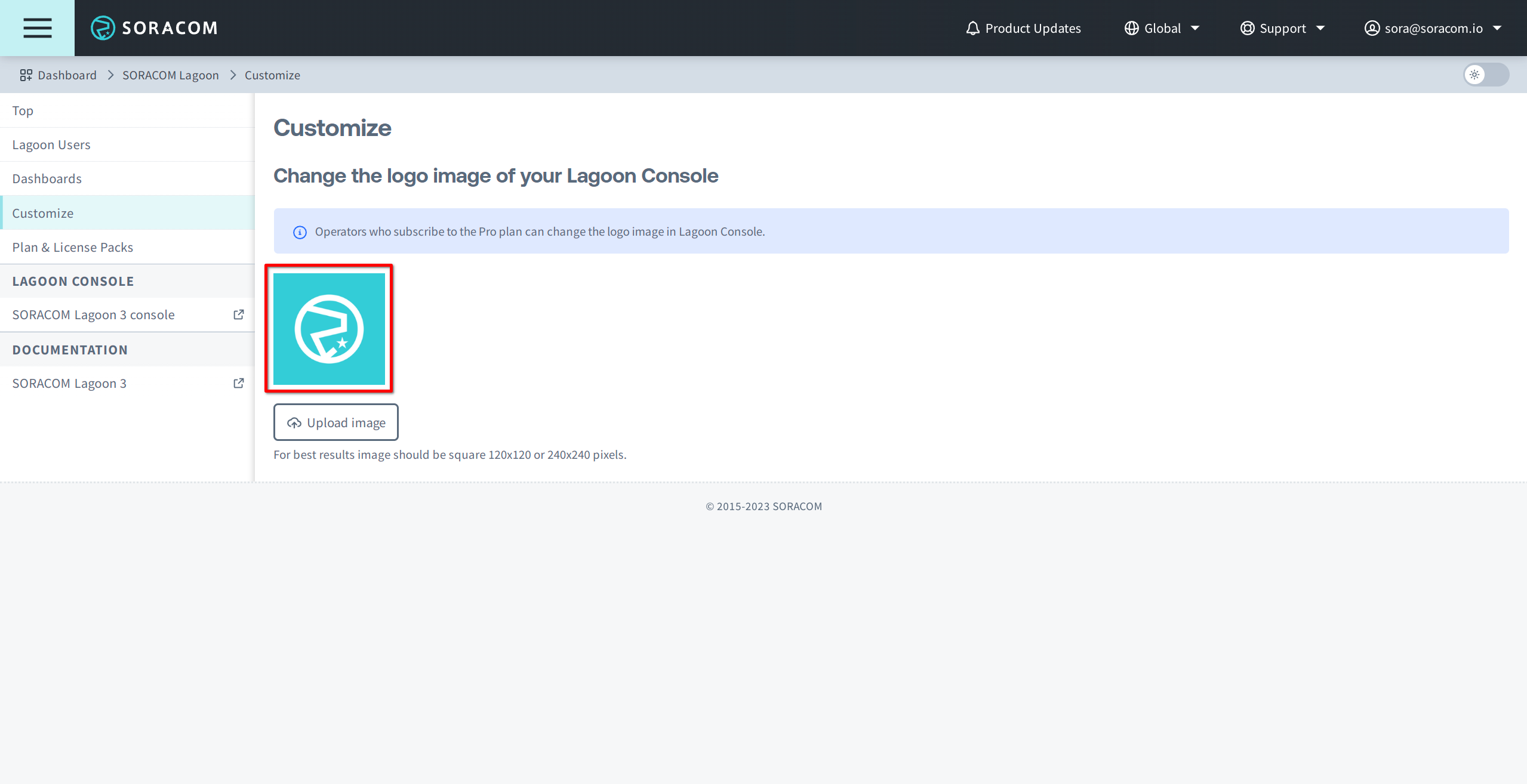
Your custom logo will be visible in the sidebar the next time you log into the Lagoon console. If you are already logged into the Lagoon console, simply refresh the page.

Restore the Default Logo
To restore the default logo, download the Lagoon icon image source file and re-upload it. To begin, follow the steps below:
- Visit the Soracom Icon Set page.
- Click PNG Format under Download to begin the download of the icons in the
SIS_PNG_EN.zipfile. - Extract the downloaded
SIS_PNG_EN.zipfile and navigate to the extracted folder. - The Lagoon source icon image file (
SISS021-SORACOM Lagoon.png) can be found under:
SIS_PNG_EN\en\SIS_PNG\CL\SISS021-SORACOM Lagoon.png - Follow the steps outlined in Upload a Custom Logo to upload the Lagoon image.
The default Soracom Lagoon logo will be visible in the sidebar the next time you log into the Lagoon console.