Frequently Asked Questions
This section aims to provide straightforward answers to common questions you may have about the Soracom Onyx LTE™ USB Modem.
What do the LED lights mean?
The Onyx modem has two LEDs that combine to create different colors and blink patterns to indicate the modem's status. LED states: Green and blue individually, or cyan when both green and blue LEDs are on at the same time.
The LED status light on the Onyx modem has the following color and blink patterns:
- Short blue blink followed by LED off - Disconnected, not scanning for networks.
- Long blue blink followed by LED off - Scanning for networks.
- Long cyan blink followed by short green blink - Connected, but idle and waiting to transmit data.
- Blinking blue - Transmitting data over 2G or 3G.
- Blinking cyan and green - Transmitting data over 4G/LTE.
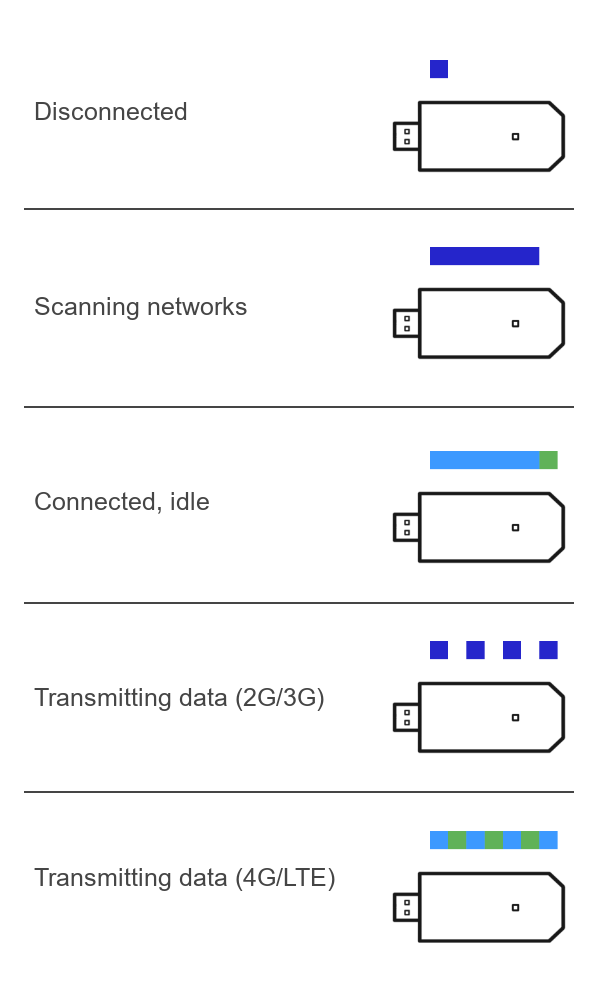
How much power does it consume?
The power consumption of the Onyx modem consumes about 35 mA when idle and can typically reach 600mA while transmitting data. The Onyx modem is designed to be powered by a USB port, but not all devices with a USB port may be able to supply sufficient power.
If your device only has USB 2.0 ports, we recommend using a powered USB hub to ensure the stable operation of the Onyx modem. If your device has USB 3.0 ports, we recommend utilizing these as they can deliver sufficient power without requiring a separate powered USB hub.
What antennas are compatible?

The Onyx modem has two built-in antennas and two CRC9 connectors for attaching external antennas. The built-in antennas are located on the top and bottom of the device and are designed to provide a good signal in most environments.
The two CRC9 connectors allow external antennas to be connected. In a bad radio environment, you may extend cables and place antennas away from the Onyx modem for better connectivity. The connector furthest from the USB plug is the main antenna, with the connector closest to the USB plug being the auxiliary antenna. You can connect a single antenna to both ports or two individual antennas. If connecting only a single antenna to a single port, it is recommended to connect it to the main antenna port.
At this time, Soracom doesn't provide any recommendations on specific antennas, but any antenna that supports the LTE bands used by the Onyx modem should work. Additionally, considering that the Onyx modem supports 2G/3G fallback, choosing antennas that also cover the 3G UMTS and 2G GSM bands listed will ensure the device maintains connectivity across different network environments. A table of supported network bands can be found on the Soracom Onyx LTE™ USB Modem product page.
Does it work with third-party SIM cards?
There are three versions of the Onyx modem:
- One with an eSIM (no physical SIM slot) - EAN code: 4573326591591
- One with a pre-inserted Nano SIM - EAN code: 4573326592604
- One that ships without a SIM included - EAN code: 4573326591584
The eSIM version does not have a physical SIM card slot, making it incompatible with third-party SIM cards. However, versions with a pre-inserted or separate Nano SIM included are not vendor-locked and support standard Nano SIMs (4FF).
What does the reset button do?
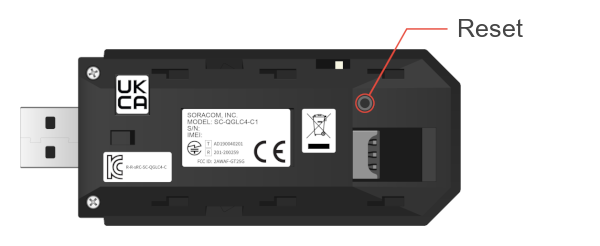
The reset button is located on the inside of the Onyx modem and can be accessed by removing the cover. This offers a hardware-level reset of the modem. It should be used only in cases where the Onyx modem becomes unresponsive or encounters errors that cannot be resolved through interacting with the modem using AT commands. Pressing it triggers a hardware reset, rebooting the modem to a clean state similar to its initial power-up.
What does the white toggle switch do?
When removing the cover from the Onyx modem, a white toggle switch can be found near the main antenna connector. This toggle switch is a design artifact and serves no functional purpose.
How can I disable 2G and 3G fallback?
Disabling 2G and 3G fallback can result in the Onyx modem being unable to connect to a network in areas where 4G/LTE coverage is limited or unavailable. This can result in physical intervention being required to bring the device online again.
To ensure the Onyx modem operates solely on 4G/LTE networks and disables fallback to 2G or 3G networks, you can adjust the network scanning mode via an AT command. The specific command to achieve this is AT+QCFG="nwscanmode",3,1. This command configures the modem to exclusively scan for and connect to 4G/LTE networks, preventing it from switching to 2G or 3G networks in areas where LTE coverage may be limited or unavailable. This setting is particularly useful for maintaining consistency in network performance, especially in regions with strong 4G/LTE infrastructure.
You can use the command AT+QCFG="nwscanmode",0,1 to reset the modem to its default network scanning mode, allowing it to scan for and connect to 2G, 3G, and 4G/LTE networks as required.
Which serial interface can I use to communicate with the modem?
The serial interfaces for communication with the Onyx modem can vary depending on other connected USB devices. With no additional devices connected, the appropriate serial interface to use for AT command communication under Linux is ttyUSB2. This interface is specifically designated for AT command interactions, allowing for direct communication with the modem to configure settings, control its operations, or query its status. You can find more details on this in the WCDMA<E Linux USB Driver User Guide provided by Quectel in their Download Zone.