Soracom Air for Cellular
Speed Class
Similar to AWS EC2 instance sizes and the Azure VM series, Soracom IoT SIMs can be configured to adjust the maximum upload and download bandwidth. Adjustments are made by setting an IoT SIM's Speed Class, with each class corresponding to a specific bandwidth:
| Speed Class | Download Speed | Upload Speed | plan01s | plan01s - LDV | plan-NA1 | plan-US | planX3 | planX3-EU |
|---|---|---|---|---|---|---|---|---|
| s1.minimum | 32 kbps | 32 kbps | ||||||
| s1.slow | 128 kbps | 128 kbps | ||||||
| s1.standard | 512 kbps | 512 kbps | ||||||
| s1.fast | 2 Mbps | 2 Mbps | ||||||
| s1.4xfast | 8 Mbps | 8 Mbps | (Default) | (Default) | (Default) | (Default) | (Default) | (Default) |
| s1.8xfast | 16 Mbps | 16 Mbps | ||||||
Subscription containers inherit the speed class of the plan01s or plan-US SIM card that they are added to.
Changing a Speed Class
For plan-D and plan-K SIMs, changing the speed class may affect the data usage cost.
-
Login to the User Console. From the Menu, open the SIM Management screen.
-
From the list of subscribers, click the for the SIM you want to manage.
-
Click the Actions menu, then select Change speed class.
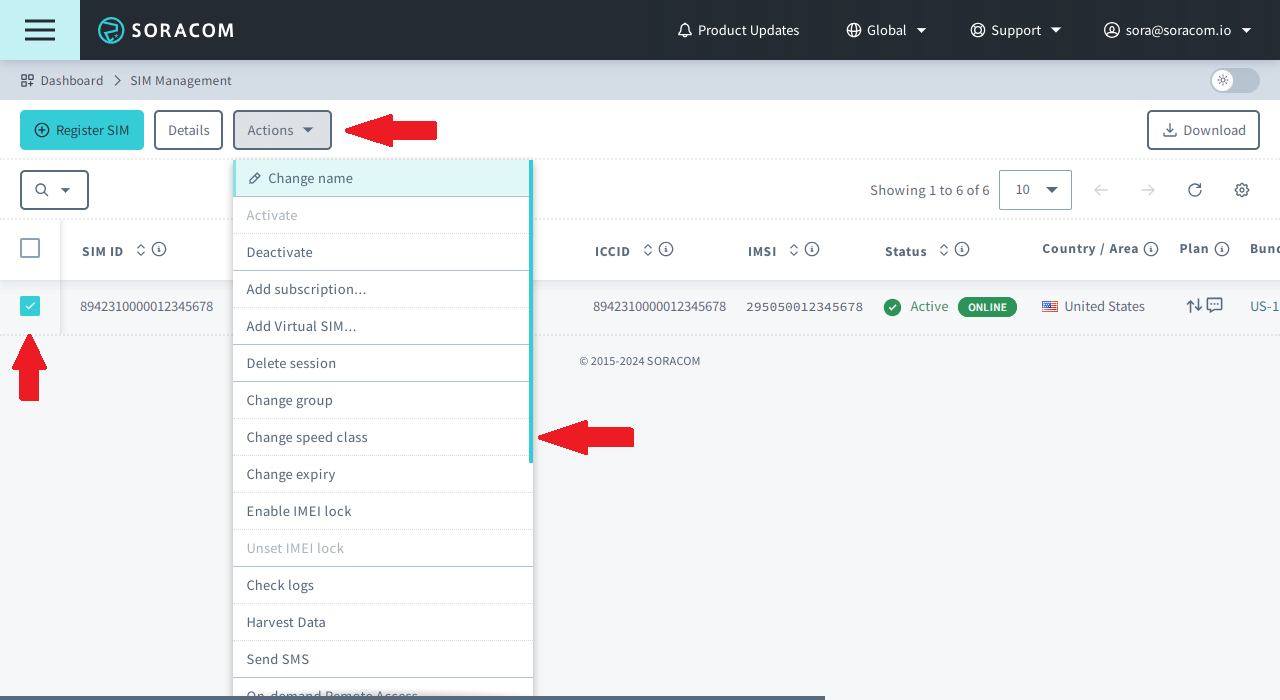
-
In the dialog, select the new speed class for the SIM, then click Change Speed Class.
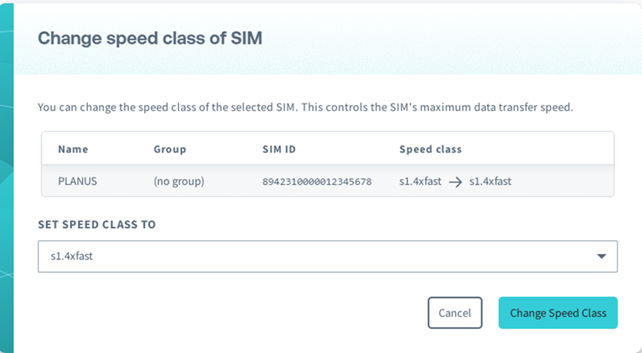
The new speed class is effective immediately.
Alternatively, you can also change the speed class directly from the list of SIMs. Simply find the Speed class column for the SIM you want to update and click the icon next to the current speed class and the same dialog box will appear allowing you to change the speed class of your SIM.
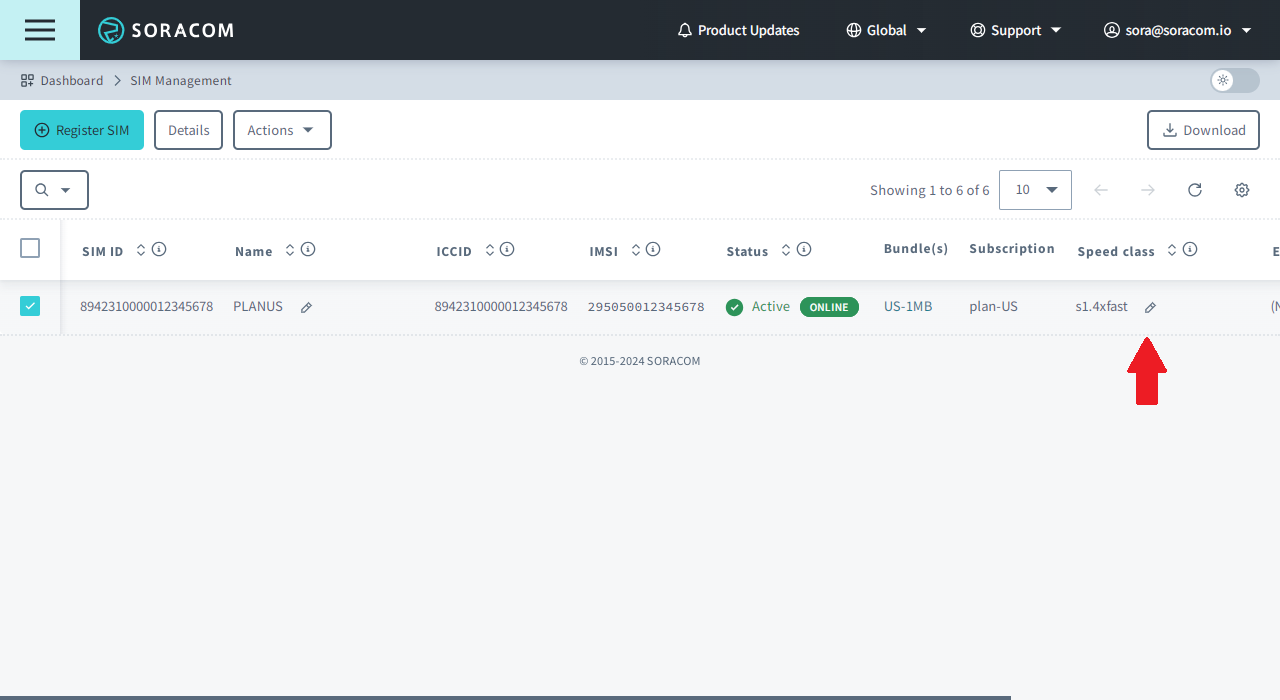
Limitations
The following limitations apply to Soracom IoT SIM speed classes:
- When data transmission exceeds the rate defined by the speed class, the excess data may be lost.
- If a SIM contains multiple subscriptions through its use of Subscription Containers, applying a speed class to the SIM will change the speed class of all of its subscriptions. Speed classes cannot be changed for individual subscriptions.
- If a new subscription is added to a SIM whose speed class is set to a lower class than the default speed of the new subscription, the new subscription will use the lower speed class by default.
Programmatic Usage
In addition to configuring the speed class of each SIM from the User Console, you can also perform the same configuration programmatically, allowing you to integrate automated control of your device's bandwidth inside of your application.
Soracom API
To access the Soracom API, first use the auth API to obtain an API Key and Token. Refer to the API Usage Guide for instructions on how to use the API Key and Token in API requests.
Use the updateSimSpeedClass API to change the speed class of an IoT SIM:
Soracom CLI
To use the Soracom CLI, you must first configure it to authenticate with your account information, authorization key, or SAM user credentials.
Run the following command to change the speed class of an IoT SIM: