Soracom Air for Sigfox
Registering Sigfox Devices
To use your Sigfox device on Soracom, you must register it to your Soracom account. This process requires entering the Sigfox device ID and PAC (Porting Authorization Code) in order to confirm the device registration.
Pre-registered Sigfox Devices
When purchasing Sigfox devices through the Soracom User Console, each device will be pre-registered to your account. Once you receive your Sigfox devices, simply open the Orders screen in the User Console, and click the Register button that corresponds to your device order.
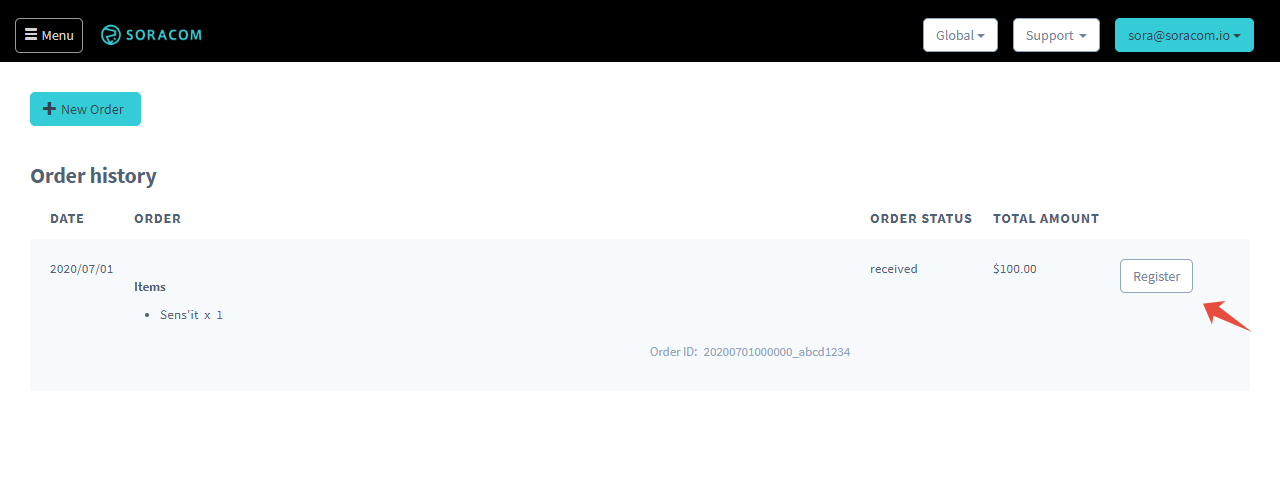
Once you have registered your order, the device ID and PAC of all Sigfox devices in that order will be automatically registered to your account.
Manually Registering a Sigfox Device
If you purchased a Sigfox device from a different hardware supplier, each device must be individually registered to your Soracom account.
-
Login to the User Console. From the Menu, open the Sigfox Devices screen. Ensure that you have selected the Global coverage type.
-
Click the Register button.
-
Enter the Device ID and PAC of the device. If the device has not been previously registered, you must also enter the Product Certificate ID. Then click Register.
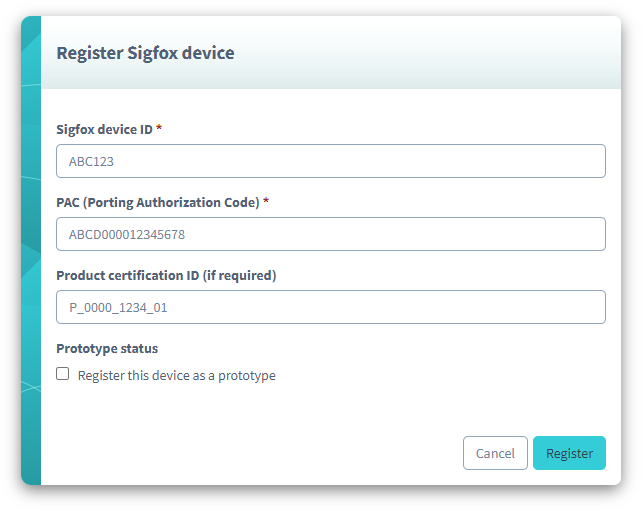
Once your device has been registered, it will appear in the Sigfox Devices screen. You can then add it to a group, and configure the group settings to enable Soracom Beam, Funnel, Funk, and Harvest.
Terminating a Sigfox Device
If you would like to use your Sigfox device with a different Sigfox device management platform or service, or register your device to a different Soracom account, you must first terminate the device from your current Soracom account.
-
Login to the User Console. From the Menu, open the Sigfox Devices screen. Ensure that you have selected the Global coverage type.
-
From the list of Sigfox devices, click the for the device you want to terminate.
- Click the Actions menu, then select Terminate.
Once your Sigfox device has been terminated, you can view the PAC (Porting Authorization Code) for your device by clicking the Actions menu and selecting Show PAC. The PAC is required for registering your device with another Sigfox device management platform or service, or with another Soracom account. It is important that you do not lose the PAC.
After terminating a Sigfox device from your Soracom account, the PAC will be available for only 24 hours. Ensure that you save the PAC within this time.
When re-registering a Sigfox device to another Soracom account, you must wait 24 hours from the time of termination before you can re-register your device.
Programmatic Usage
You can also use the Soracom API and Soracom CLI to register Sigfox devices to your account.
Soracom API
To access the Soracom API, first use the auth API to obtain an API Key and Token. Refer to the API Usage Guide for instructions on how to use the API Key and Token in API requests.
Then, use the registerSigfoxDevice API to register a device:
curl -X POST \
| -H 'X-Soracom-API-Key: <MY-API-KEY>' \
| -H 'X-Soracom-Token: <MY-TOKEN>' \
| -H 'Content-Type: application/json' \
| -d '{
| "registrationSecret": "ABCD000012345678",
| "productCertificationId": "P_0000_1234_01"
| }' \
| https://g.api.soracom.io/v1/sigfox_devices/<DEVICE-ID>/registerTo terminate a Sigfox device, use the terminateSigfoxDevice API.
Soracom CLI
To use the Soracom CLI, you must first configure it to authenticate with your account information, authorization key, or SAM user credentials.
Then, run the following command to register a device:
soracom sigfox-devices register --device-id '<DEVICE-ID>' --registration-secret 'ABCD000012345678' --body '{ "productCertificationId":"P_0000_1234_01" }' --coverage-type gTo transfer a subscriber, use the soracom sigfox-devices terminate command.