Public Gate
Overview
By default, all Soracom Air for Cellular devices will connect to the Soracom platform using a shared gateway. This shared gateway allows Air devices to connect to the Internet (such as your web server or other Internet-accessible resource), and also to use other Soracom services, such as Beam, Funnel, Funk, and Harvest Data/Files. While all Soracom Air for Cellular devices connect to this gateway by default, device-to-device access is disabled for security.
Some applications may require one Air device being able to communicate with another Air device. The Public Gate gateway provides the same functionality as the default gateway, while also enabling device-to-device access. Once two or more devices are connected to Soracom using the Public Gate, they can communicate with each other by using their IP addresses.
Public Gate is a free service provided by Soracom.
As other Soracom Operators can also configure their devices to connect to Soracom using the Public Gate, your device may be accessible to other users. When using Public Gate, ensure that you change your device's default passwords (such as operating system users, SSH, and web-based management interfaces), disable or remove unnecessary network services, and use appropriate mechanisms for verifying connections.
Configuration
The Public Gate option can be enabled by setting the Virtual Private Gateway option found within Soracom Air for Cellular Group settings.
-
Login to the User Console. From the Menu, open the Groups screen.
-
From the list of groups, click the Name of the group you want to configure to open its settings page.
You can also open the group settings page directly from the SIM Management screen. Simply find a SIM that currently belongs to the group you want to configure, then click the group name.
-
From the Basic Settings tab, click the Soracom Air for Cellular panel to expand its settings.
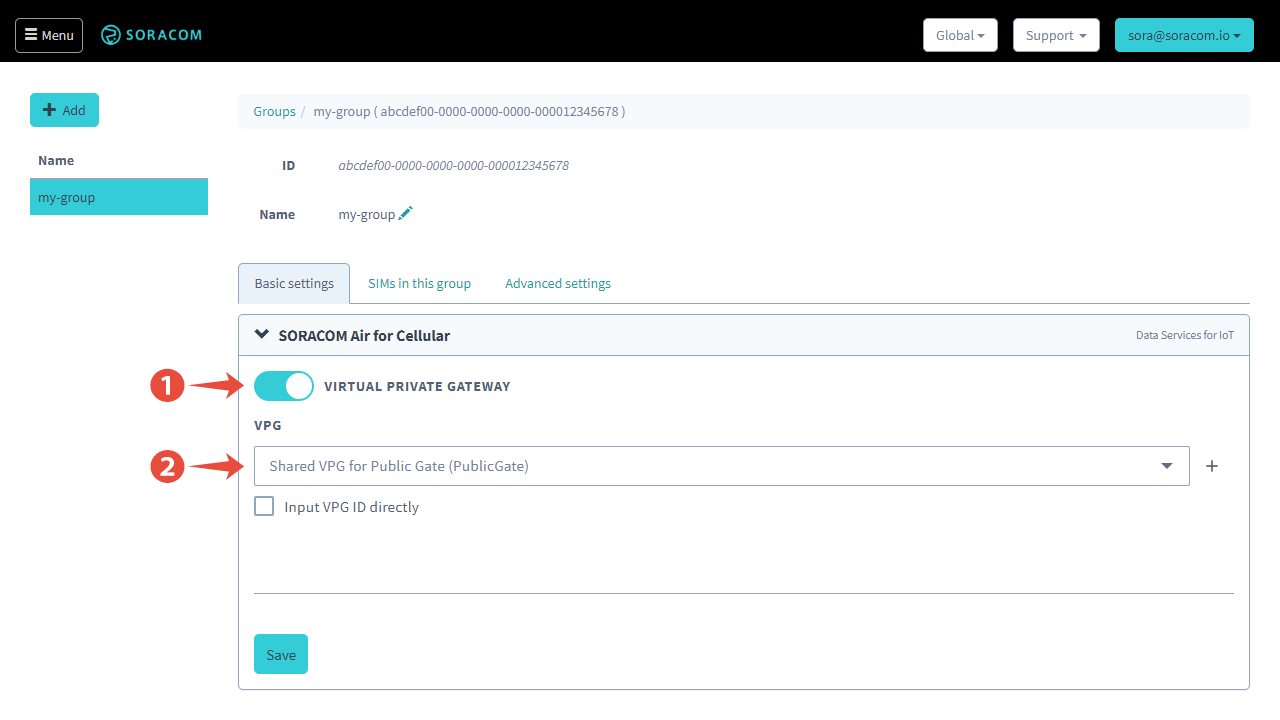
-
Enable the Virtual Private Gateway option by switching the option to ON.
-
Click the VPG option and select Shared VPG for Public Gate (PublicGate).
- Click Save at the bottom of the panel.
When modifying the Virtual Private Gateway settings, the new gateway configuration will not take effect until the attached Air subscribers fully detach and reconnect. To ensure that your device connects using the specified gateway, we recommend restarting the device.
IP Address
When your device connects to Soracom using the Public Gate gateway, an IP address will automatically be assigned. While Soracom will maintain the same IP address assignment on a best-effort basis, your device's IP address may change during reconnection.
To check your device's current IP address:
-
From the Menu, open the SIM Management screen.
- From the list of subscribers, click the for the SIM you want to check, then click the Details button.
The IP address will be visible from IP Address. You can then use this IP address from another Air device to establish a network connection using SSH, HTTP, or other network protocol.