Configuration
All Soracom accounts have access to the Lagoon Free plan at no additional cost. Subscribing to Lagoon Maker or Pro plans, as well as adding Lagoon Pro License Packs will incur additional fees. Refer to the Pricing & Fee Schedule for more information.
Soracom Lagoon can be configured in only a few minutes, allowing you to quickly and easily get dashboards up and running. On this page we will go through how to subscribe to Lagoon and log into the Lagoon console.
Subscribing to Lagoon
To begin using Lagoon, follow the steps below:
- Login to the User Console. From the Menu, open the SORACOM Lagoon screen.
Lagoon plans cannot be managed by SAM users. Ensure you are logged in with your primary email address.
-
Click the Try SORACOM Lagoon button.
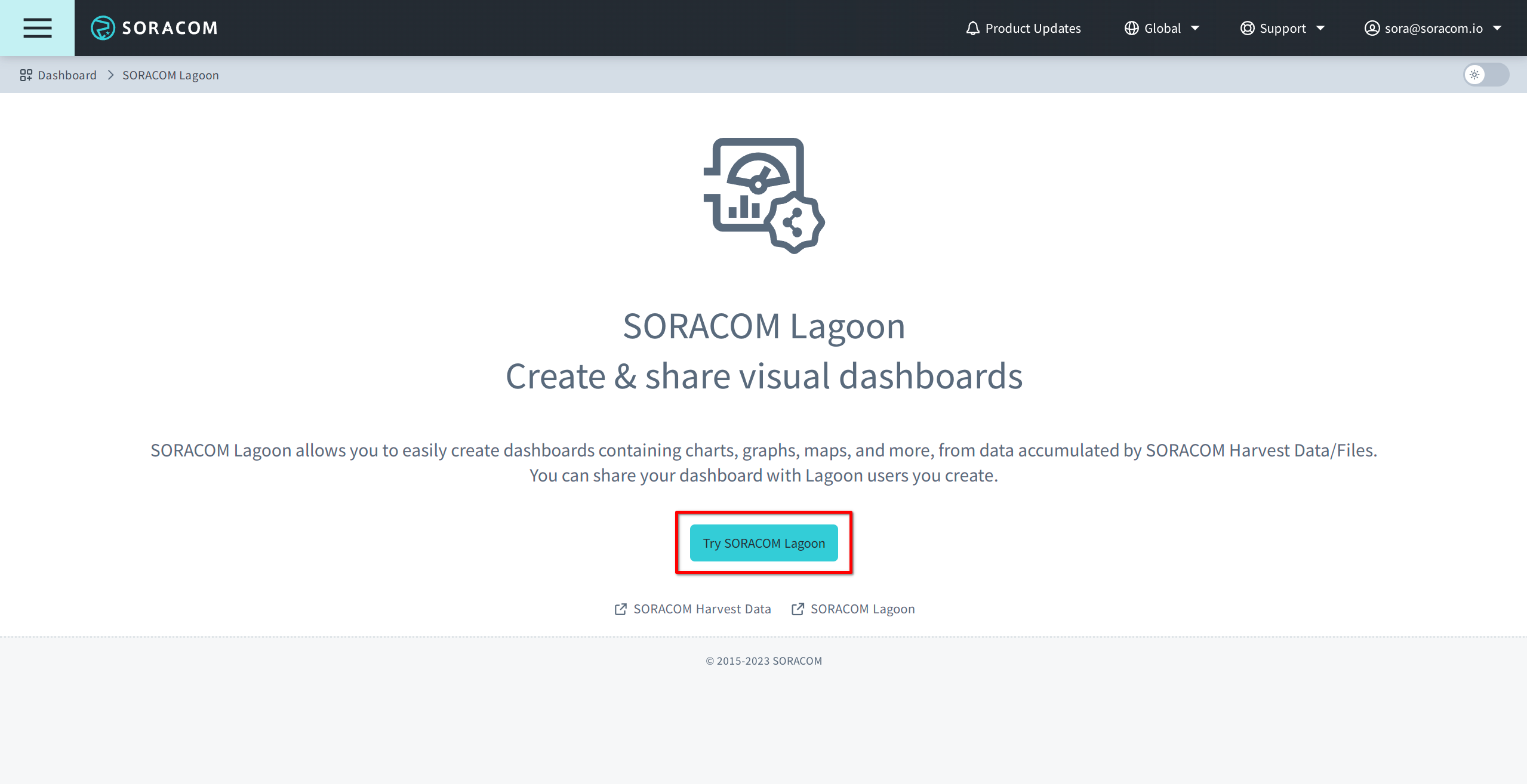
-
Choose from the Lagoon Free, Maker, or Pro plans by clicking Select.
If you are trying Lagoon for the first time, we recommend selecting the Lagoon Free plan.
You can change your Lagoon plan at any time from the Plan & License Packs screen of SORACOM Lagoon. See Plans & License Packs for further details.
-
Click the Subscribe button to proceed to the next screen.
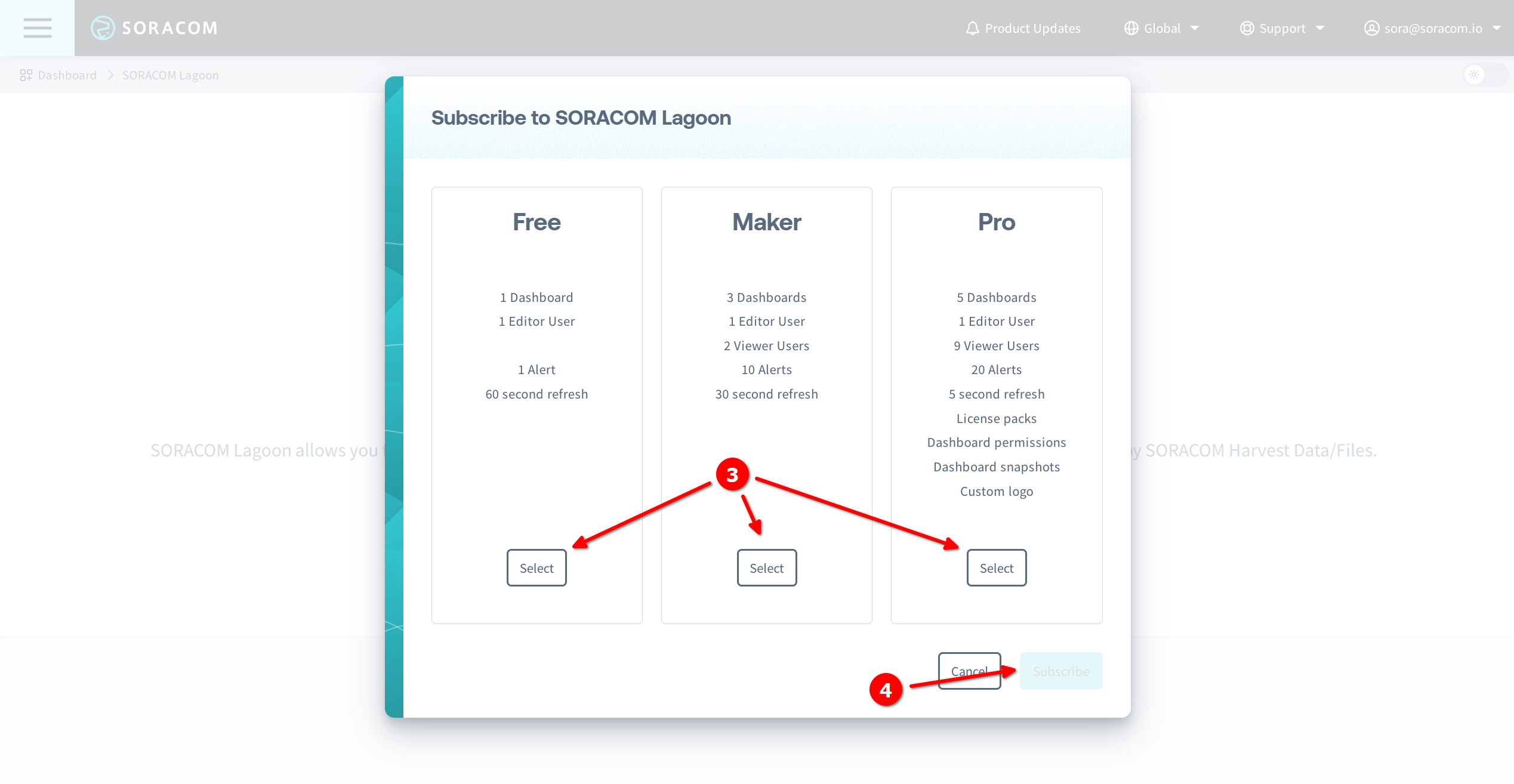
-
Enter a password for the default Lagoon user, and enter it again to confirm it.
The default Lagoon user created during the sign up process is assigned the Editor role. The email address used for this default user is the primary email address on your Soracom account.
-
Click the Subscribe button again to confirm your subscription.
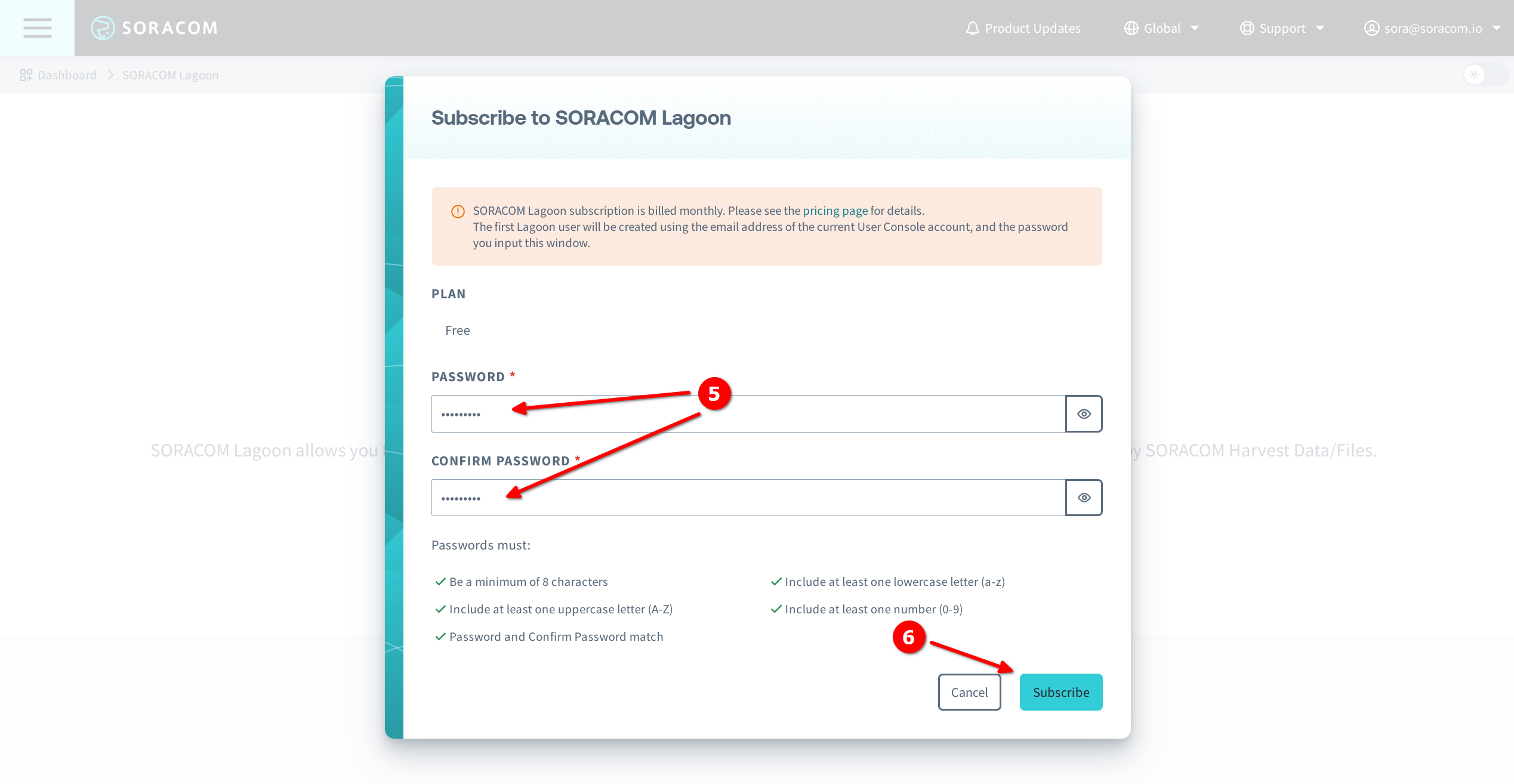
Your Lagoon plan will be activated immediately and you will be redirected to the Lagoon Top page where you can begin using Soracom Lagoon.
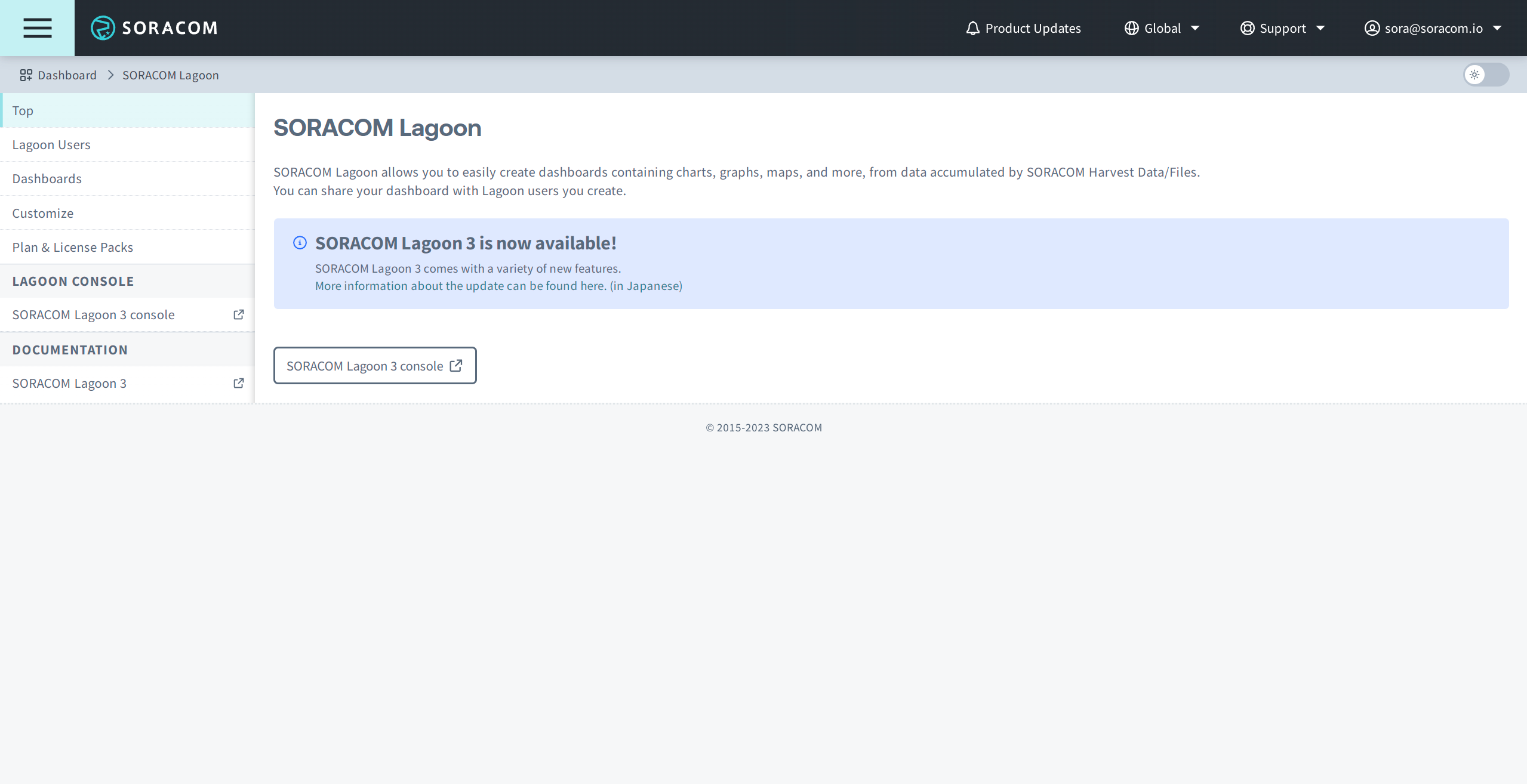
A SAM user is created as part of Soracom Lagoon's configuration. The SAM user Name will begin with SORACOM-Lagoon-User- and must not be deleted.
Logging into the Lagoon Console
-
Login to the User Console. From the Menu, open the SORACOM Lagoon screen.
-
Select SORACOM Lagoon 3 console from the sidebar navigation or click the SORACOM Lagoon 3 console button on the Top screen.
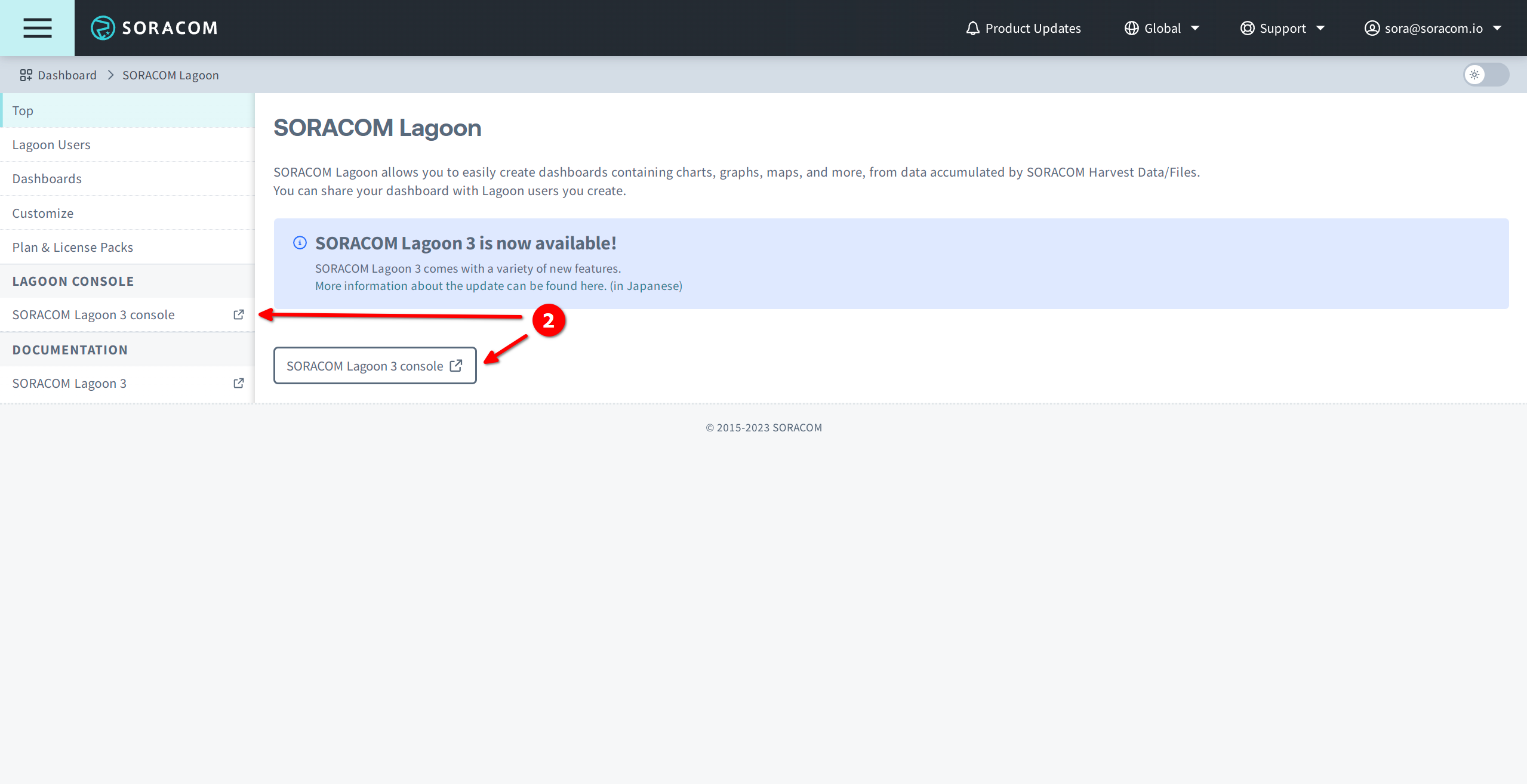
You can also access the Lagoon console directly using the links below:
-
Login using your Lagoon user email address and password.
Soracom Lagoon console doesn't support SAML, SSO, or MFA.
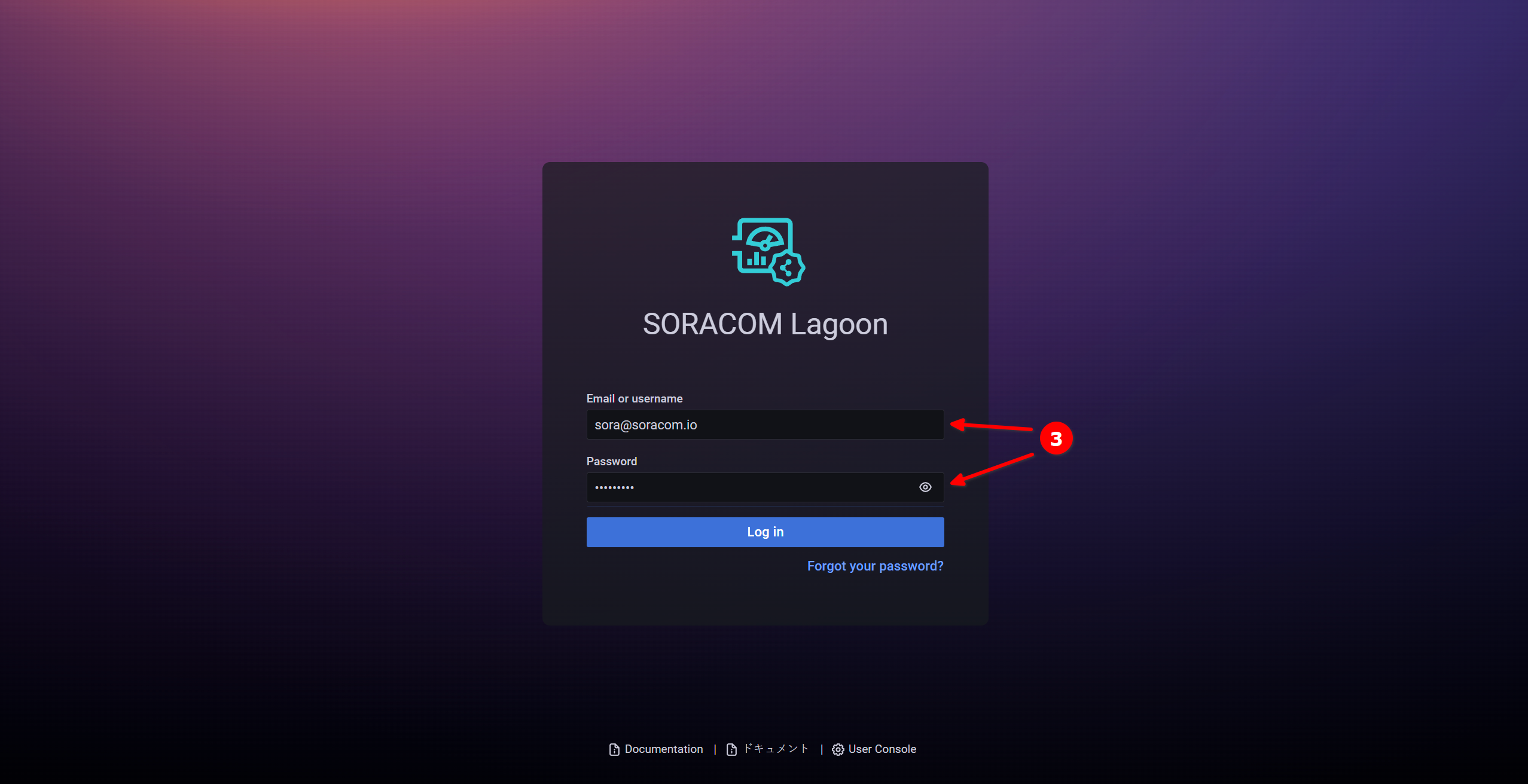
-
Once logged in, you will see the Lagoon console Home screen.
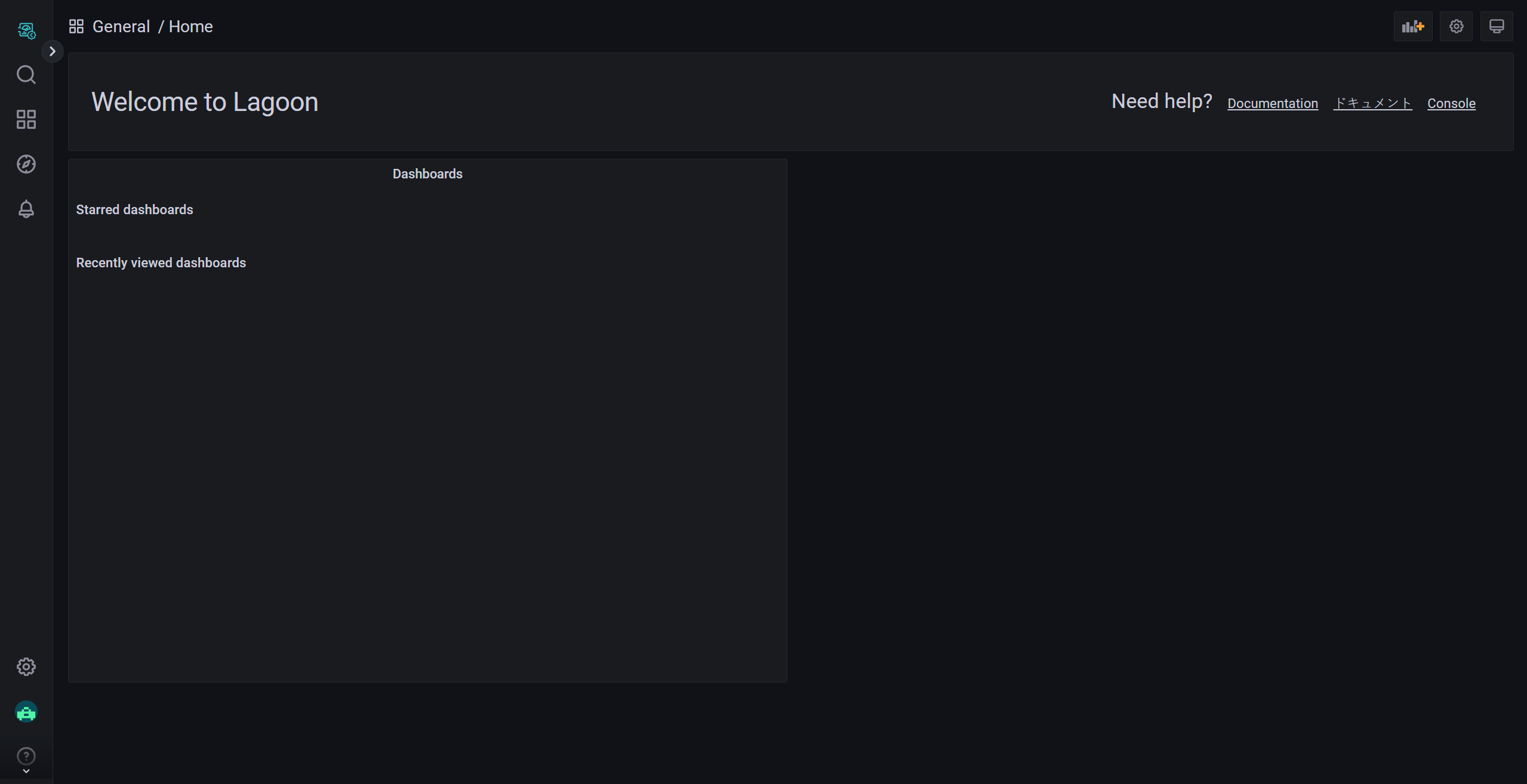
Logging out of the Lagoon Console
- Click your profile in the Lagoon console.
-
Select Sign out.
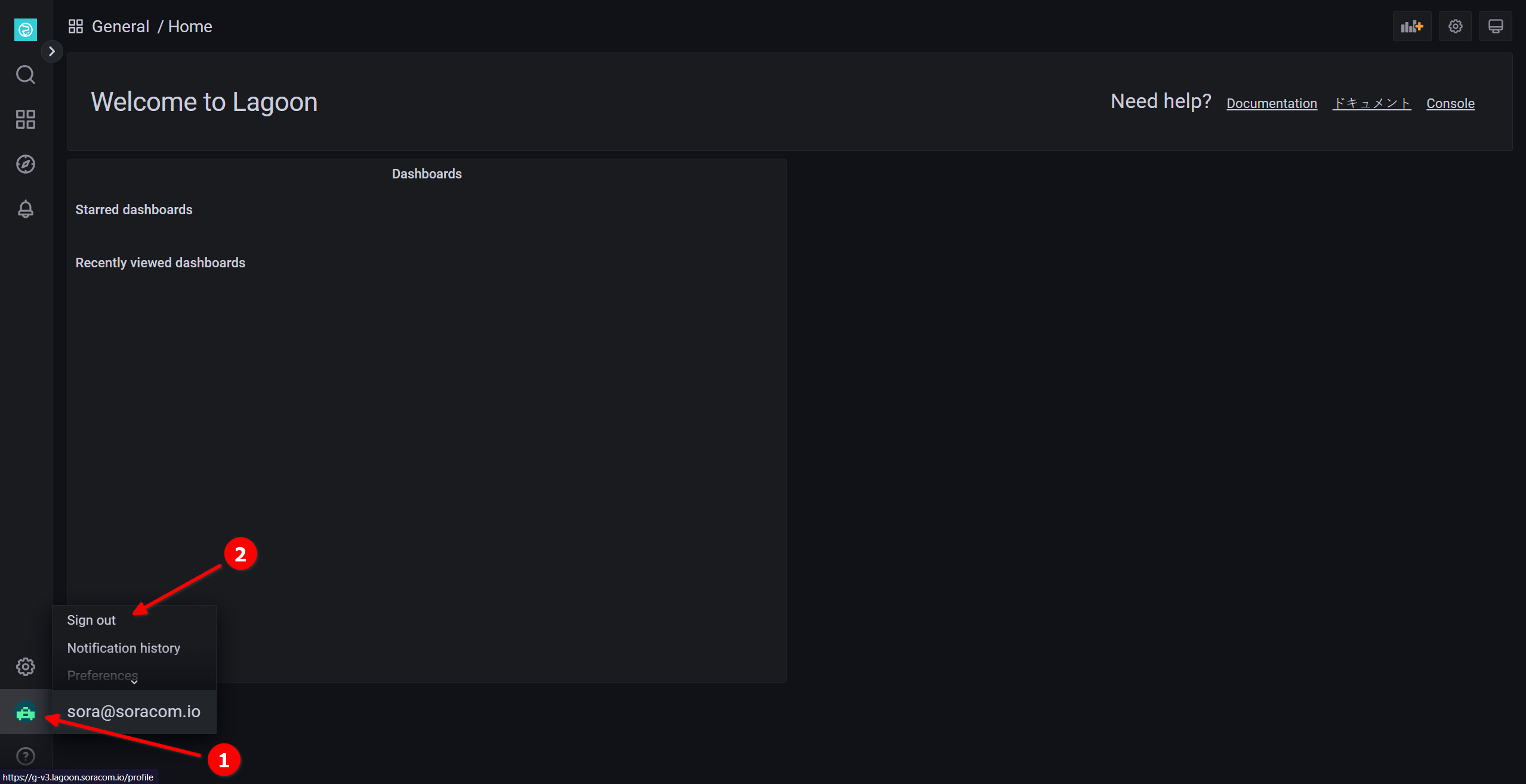
Once signed out, you will be returned to the Lagoon console sign in page.