Email Settings
When creating a Soracom account, you will be asked to enter your email address. This address is your Primary Email Address. Your primary email address is used both for logging into your root (admin) account and for receiving account notifications from Soracom such as order confirmations, billing alerts, and monthly invoices.
In addition to your primary email address, you can also associate additional email addresses to your account:
- Recovery Email Address - When set, this email address is used to help recover your account in case you lose access to your primary email address and cannot reset your password.
- Billing Email Address - When set, billing notifications will also be sent to these email addresses.
- Support Email Address - When set, replies from the Soracom Support team will also be sent to these email addresses.
In order to make any modifications to your Soracom account email address settings, you must be logged in to your root account using your primary email address and password. SAM users are not permitted to modify email address settings.
If your Soracom account includes both Global and Japan coverage types, your email address settings will apply to both regions.
Email Address Options
Primary Email Address
The Primary Email Address is the email address used to login to your root account on the Soracom User Console, and can also be used for Soracom API and CLI authentication. In addition, important account information from Soracom (such as payment and service notifications) are sent to this email address.
When changing your Primary Email Address, you will be required to enter your password again for security.
If an email address is used as the Primary Email Address of a different Soracom account, you cannot set it as the Primary Email Address of your Soracom account.
The email address that you set as your Primary Email Address cannot also be set as the Recovery email address, or as a Billing or Support email address.
Recovery Email Address
The Recovery Email Address is an optional email address used by Soracom to contact you in the event that you have lost access to your Primary Email Address and cannot reset your root account password in order to login to your account. This may be useful in a multi-user organization where you would like to designate a second individual who is authorized to recover access to your Soracom account.
If you cannot access to your Soracom account and are not able to access your Primary Email Address in order to reset your account password, contact us for assistance.
If you do not set a Recovery Email Address, have lost access to your Soracom account, and are unable to reset your password, you may be required to submit additional information to Soracom in order to recover your account.
Billing Email Address
A Billing Email Address is an optional email address where invoice and payment notifications are sent. This may be useful in a multi-user organization where you would like billing notifications to be sent to an accounting or finance department for record keeping.
You may set up to five (5) additional email addresses as Billing Email Addresses.
When setting your Billing Email Address preferences, your Primary Email Address will continue to receive the same billing notifications.
Support Email Address
The Support Email Address is an optional email address where replies from the Soracom Support team to support tickets created from your Soracom account are sent. This may be useful in a multi-user organization where multiple people need to interact with the Soracom Support team, but do not have access to support ticket replies that are sent to the Primary Email Address.
You may set up to five (5) additional email addresses as Support Email Addresses.
When setting your Support Email Address preferences, your Primary Email Address will continue to receive the same support message replies.
Note the following points about Support Email Addresses:
- Support Email Addresses will be applied to the next newly created ticket. Current tickets will not be affected.
- Support messages from the Soracom Support team may include sensitive account information. If you need to temporarily include someone from outside of your organization in a support ticket, make sure to remove their email address afterwards. Otherwise, they will continue to receive additional support messages.
- When replying to an email message from the Soracom Support team, make sure to use the
Reply Alloption. If you use theReplyoption instead, your email may not sent to the Soracom Support team correctly. Alternatively, you can reply to messages on the Soracom Support page.
Adding an Email Address
Email address settings can only be modified by the root account. You must login to your Soracom account using your Primary Email Address and password.
-
Login to the User Console.
-
Click your account menu, then select Email settings.
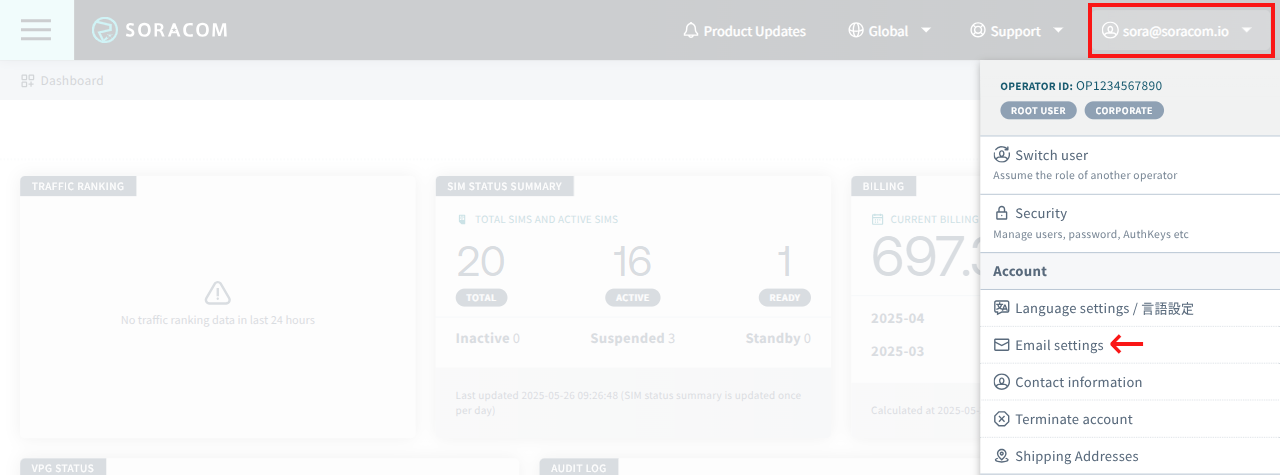
-
In the Add new email section, enter the email address you want to add and click Verify.
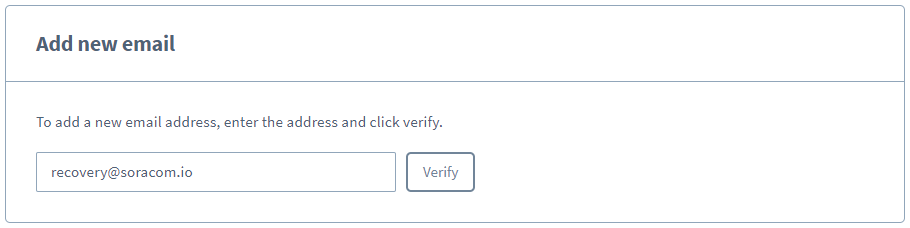
-
For your security, you will be required to enter your password to confirm the addition.
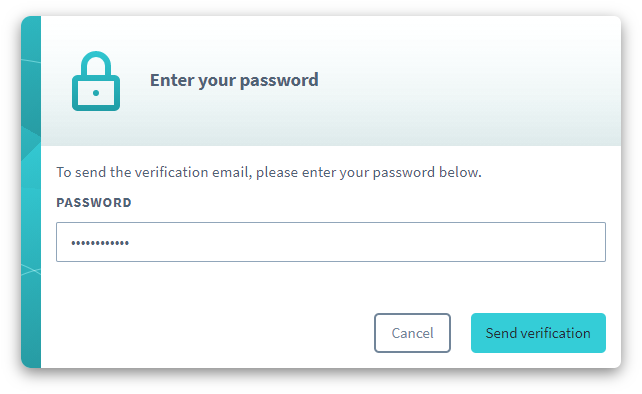
Enter the password of your root account, and click Send verification.
-
A verification email will be sent to the new email address.
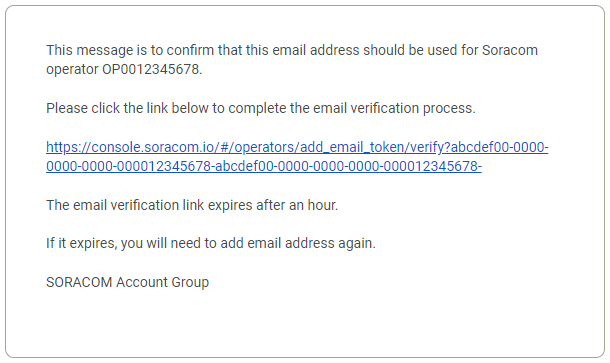
Click the link in the email to verify your new email address and complete adding the email address to your account.
Once you have verified the new email address, it will appear in your Email settings and can be selected
Changing Email Settings
-
Click your account menu, then select Email settings.
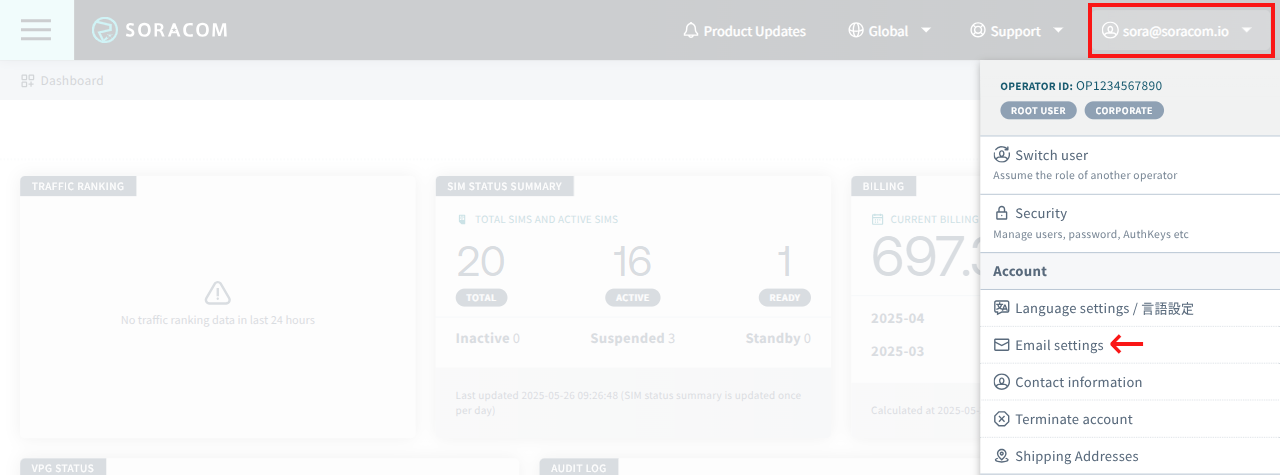
-
In the Email addresses section, select your Primary, Recovery, Billing, and Support email address preferences, then click Save.
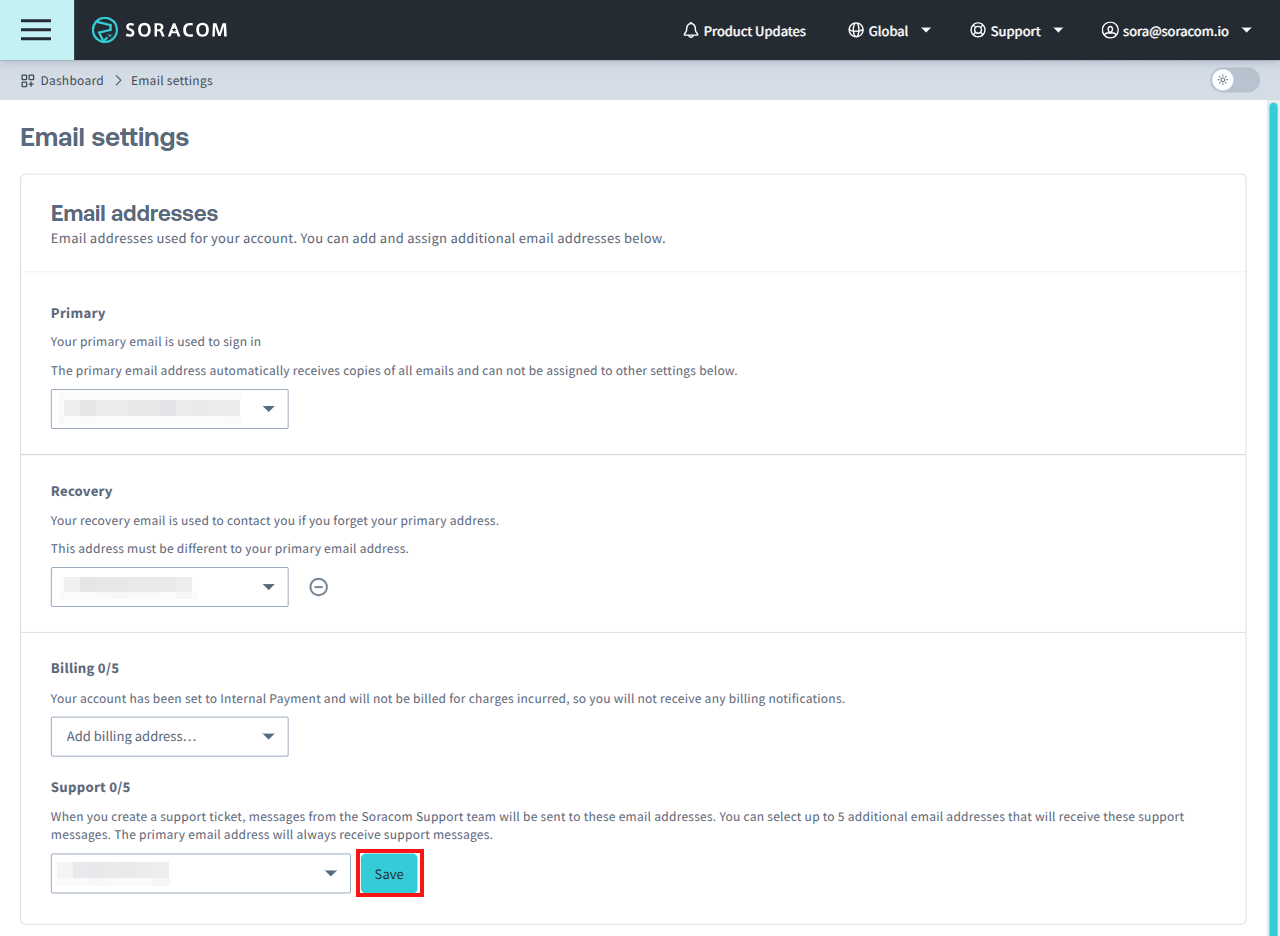
When changing your Primary Email Address, you will be required to enter your password again for security.
Removing an Email Address
In order to remove an email address from your account, it must not be used in any of your Primary, Recovery, Billing, or Support email address preferences. If it is currently in use, you must update your email settings accordingly:
- Primary Email Address - Change your Primary Email Address setting to use a different email address.
- Recovery Email Address - Change your Recovery Email Address setting to use a different email address, or remove it by clicking the icon next to the email address.
- Billing Email Address - Change your Billing Email Address setting to use a different email address, or remove it by clicking the icon next to the email address.
- Support Email Address - Change your Support Email Address setting to use a different email address, or remove it by clicking the icon next to the email address.
Once the email address has been removed from your Primary, Recovery, Billing, and Support email address preferences, you will be able to remove from your account by clicking the icon next to the email address.