Users & Permissions
When subscribed to the Lagoon Maker or Pro plans, you can manage additional Lagoon users. Lagoon users are separate from any Soracom Access Management (SAM) users associated with your Soracom account, and can only login to the Soracom Lagoon Console.
There are two types of Lagoon users:
- Editors - These users are allowed to create, edit, and delete resources such as dashboards.
- Viewers - These users are only allowed to view resources such as dashboards.
You can manage Lagoon users in order to give customers or other members of your organization access to your dashboards, without providing access to your Soracom account.
In addition, when subscribed to the Lagoon Maker or Pro plans, you can also customize which users are able to view or edit individual Lagoon dashboards.
Each user can be assigned a role of viewer or editor. The default permissions of each role can be seen below.
| Permission | Viewer | Editor |
|---|---|---|
| View dashboards | ||
| Add, edit, delete dashboards | — | |
| View folders | ||
| Add, edit, delete folders | — | |
| View playlists | ||
| Add, edit, delete playlists | — | |
| View library panels | ||
| Create, delete library panels | — | |
| View annotations | ||
| Add, edit, delete annotations | — | |
| Access Explore | — | |
| Add and edit teams | — | |
| Change team settings | — |
: Allowed. —: Not allowed.
Managing Users
Creating a User
You may need to periodically add additional Lagoon users. To do this, follow the steps below:
- Login to the User Console. From the Menu, open the SORACOM Lagoon screen.
- Select Lagoon Users in the sidebar navigation.
-
Click the Add a Lagoon user button.
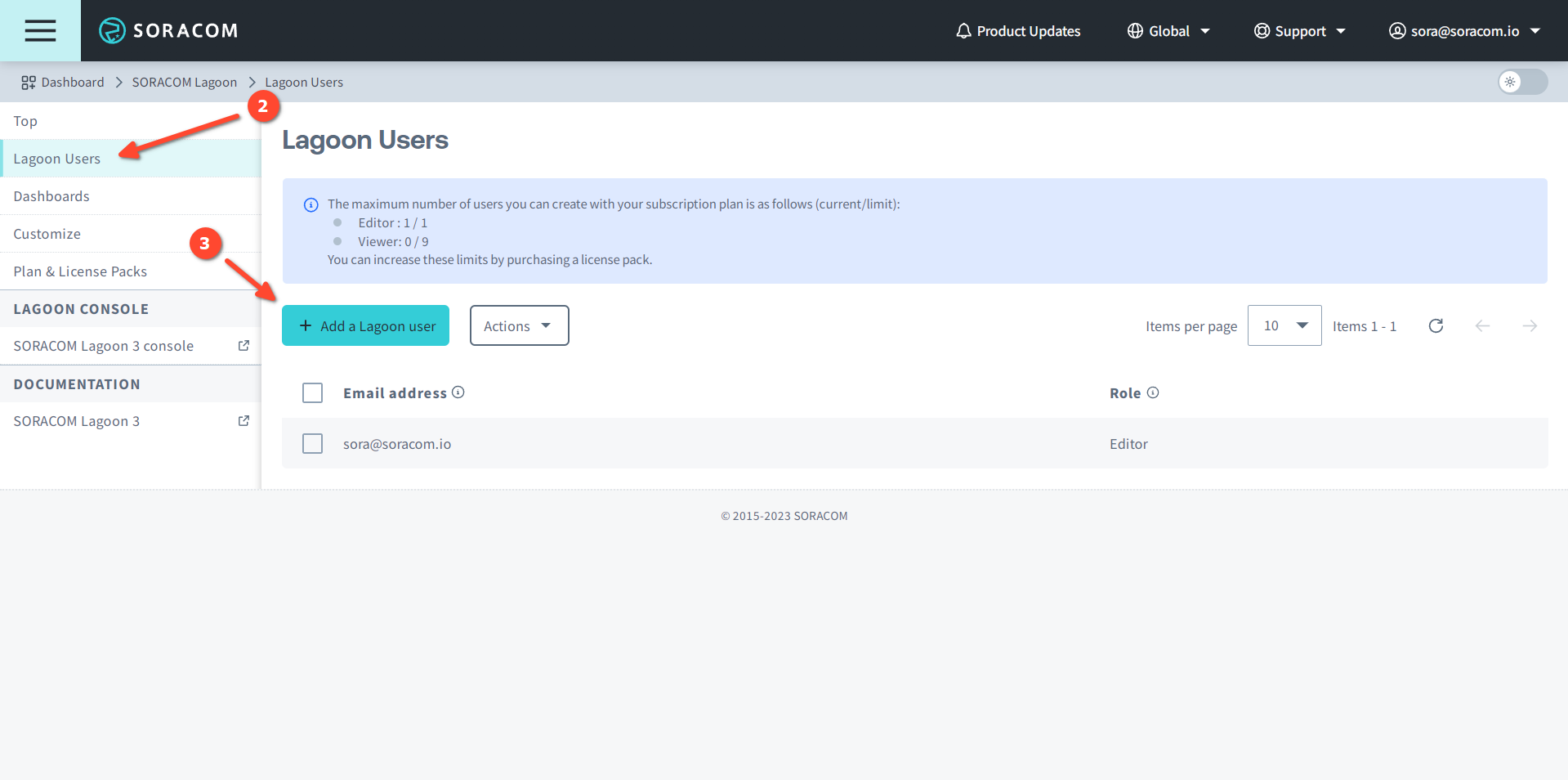
-
Enter the user Role, Email address, and Password, then click the Create button.
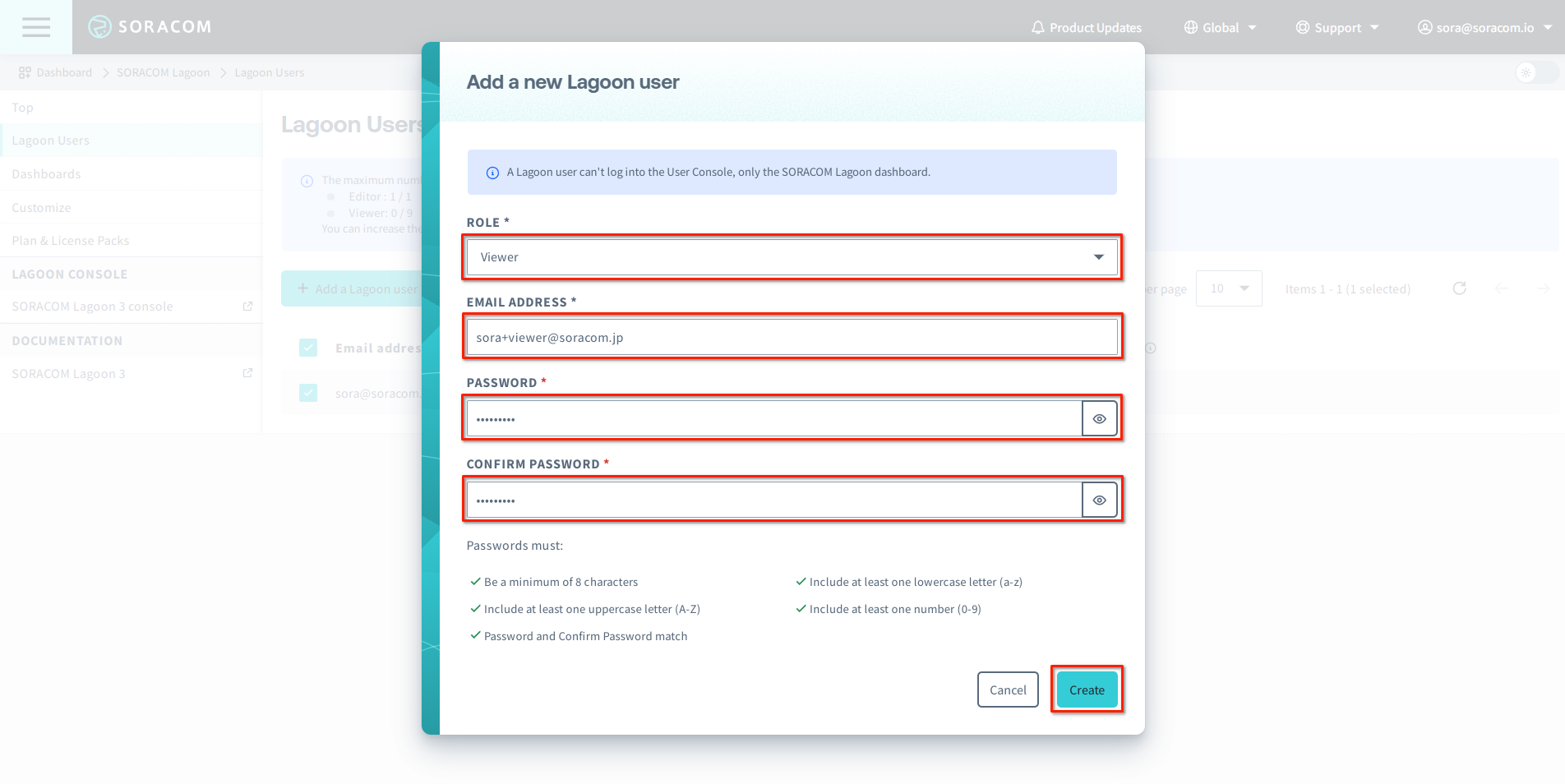
Once created, the user will appear in the list of Lagoon users.
Modifying a User
If you want to change the email address, password, or role of a Lagoon user, see the steps below:
- Login to the User Console. From the Menu, open the SORACOM Lagoon screen.
- Click Lagoon Users in the sidebar navigation.
- Click the for the Lagoon user you want to modify.
-
Click the Actions menu, then choose either Update permissions, Update email address, or Update password:
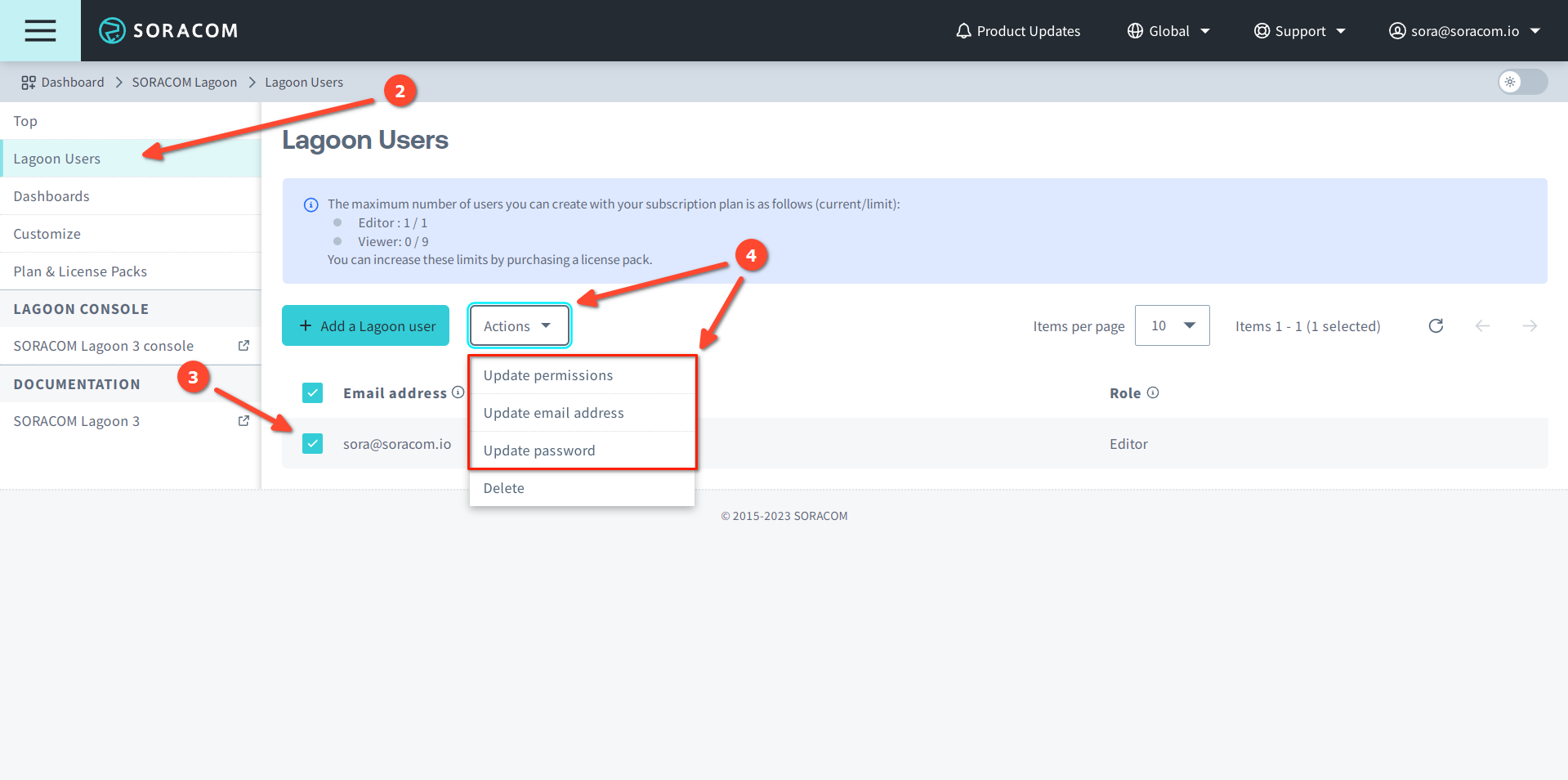
-
To change the email address, select Update email address. Then enter the new email address and click the Update Email button.
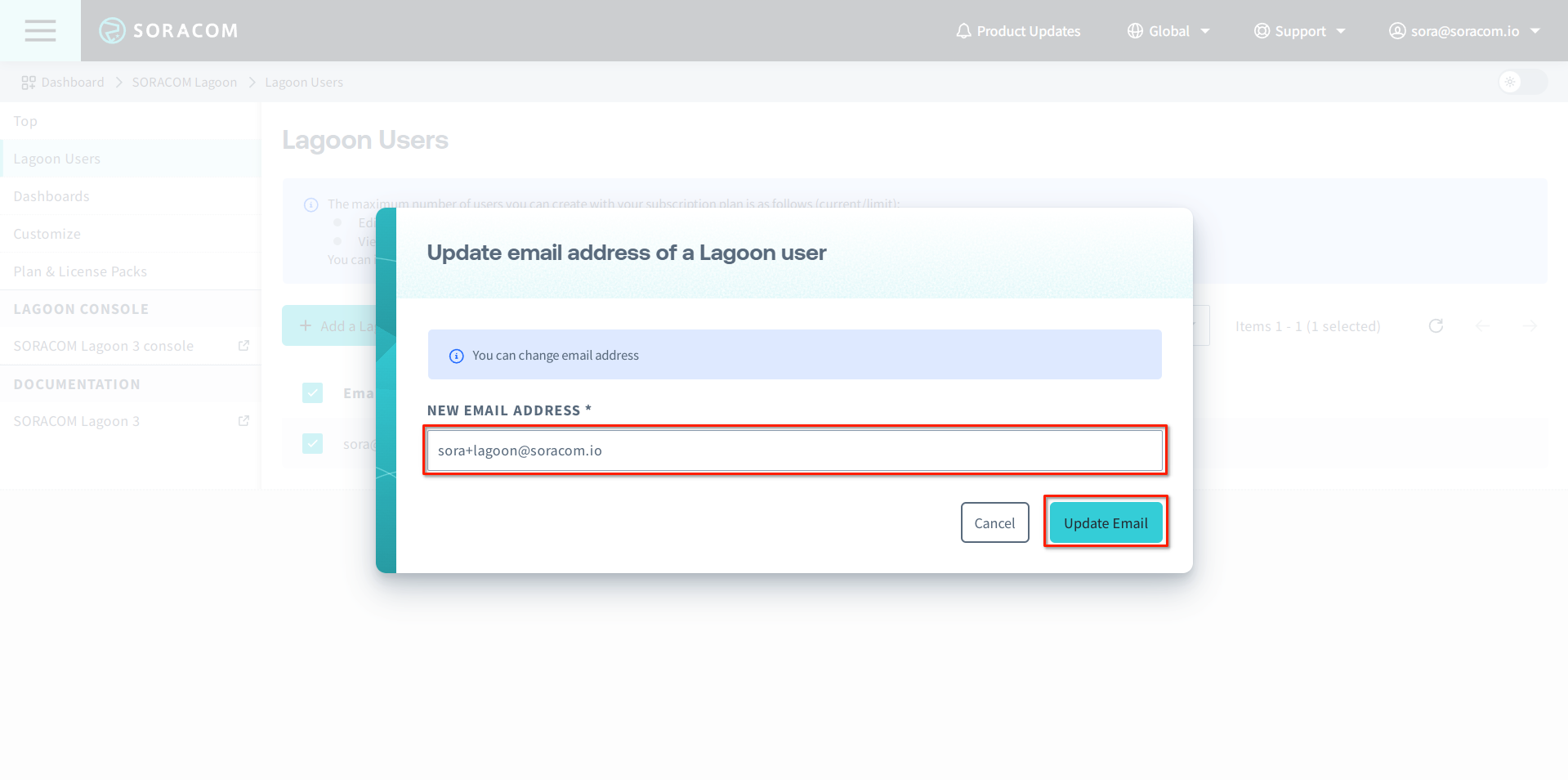
-
To change the password, select Update password. Then enter the current password, enter and confirm the new password and click the Update button.
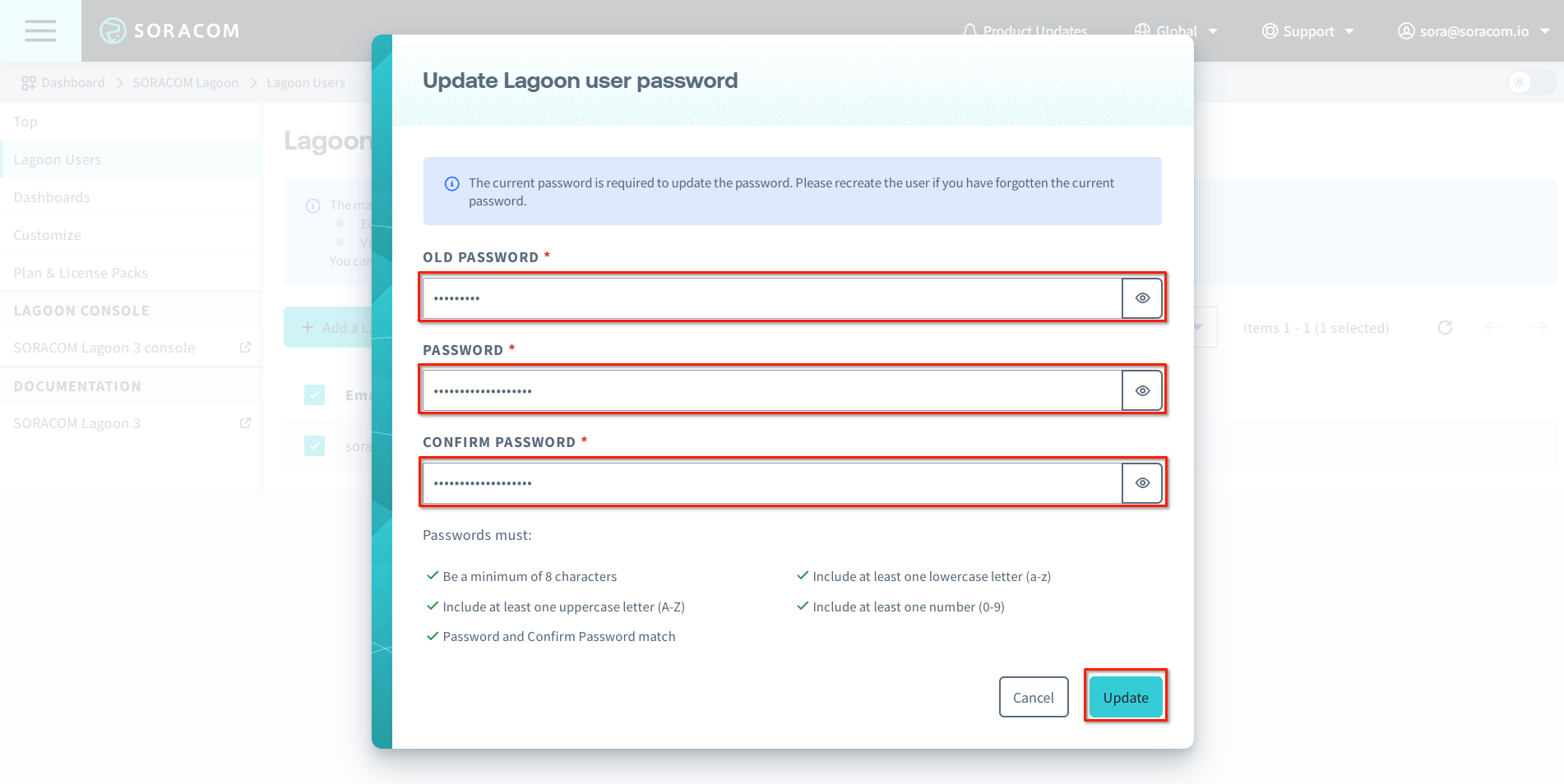
-
To change the role, select Update permissions. Then select the new role and click the Update button.
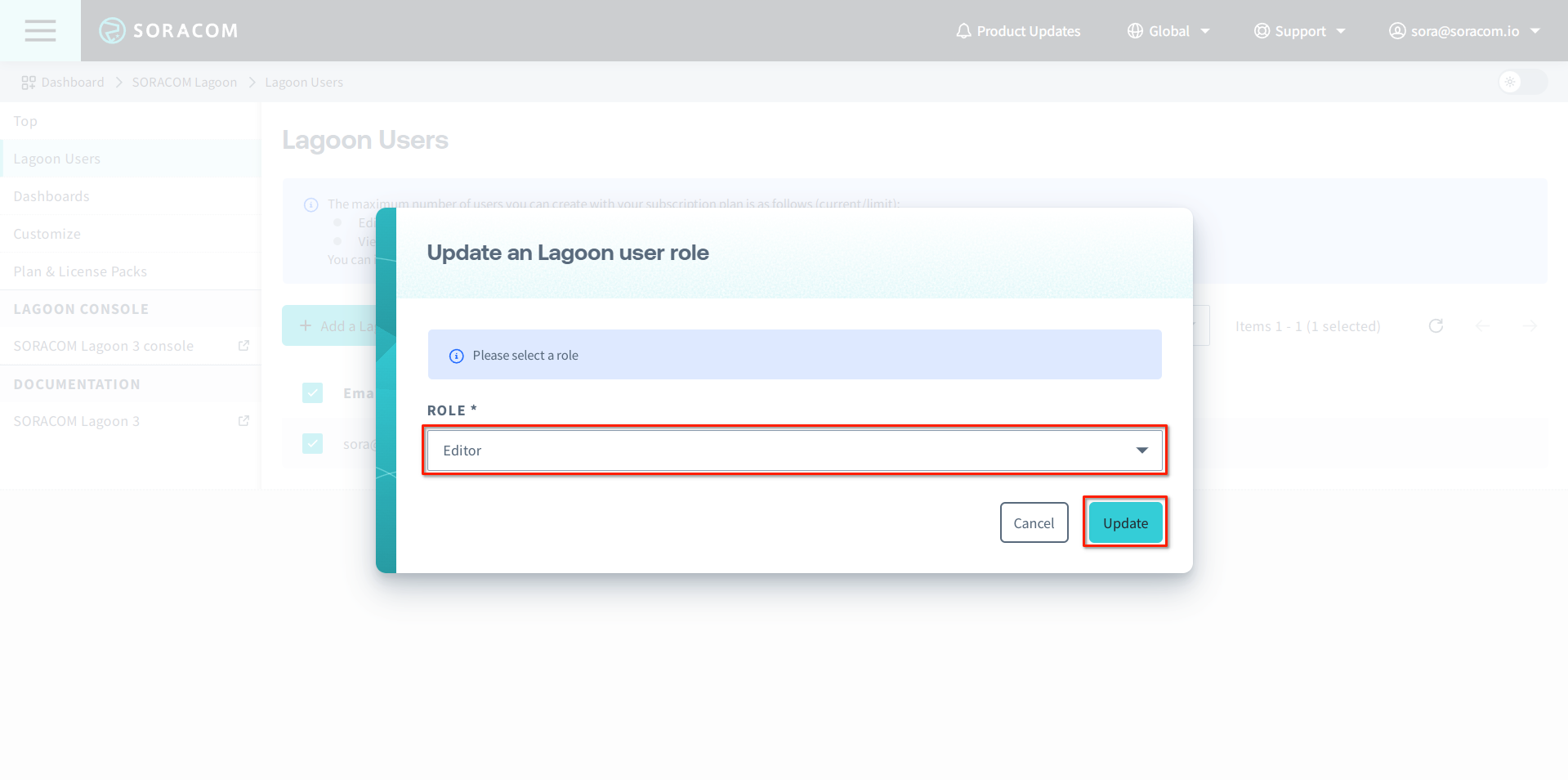
-
Deleting a User
If you no longer need a particular Lagoon user, you can delete it from the Lagoon Users page.
Lagoon Users can be deleted and recreated at any time without impact to your Lagoon data. Only when unsubscribing from Lagoon will data also be deleted.
- Login to the User Console. From the Menu, open the SORACOM Lagoon screen.
- Click Lagoon Users in the sidebar navigation.
- Click the for the user you want to delete.
-
Click the Actions menu, then select Delete.
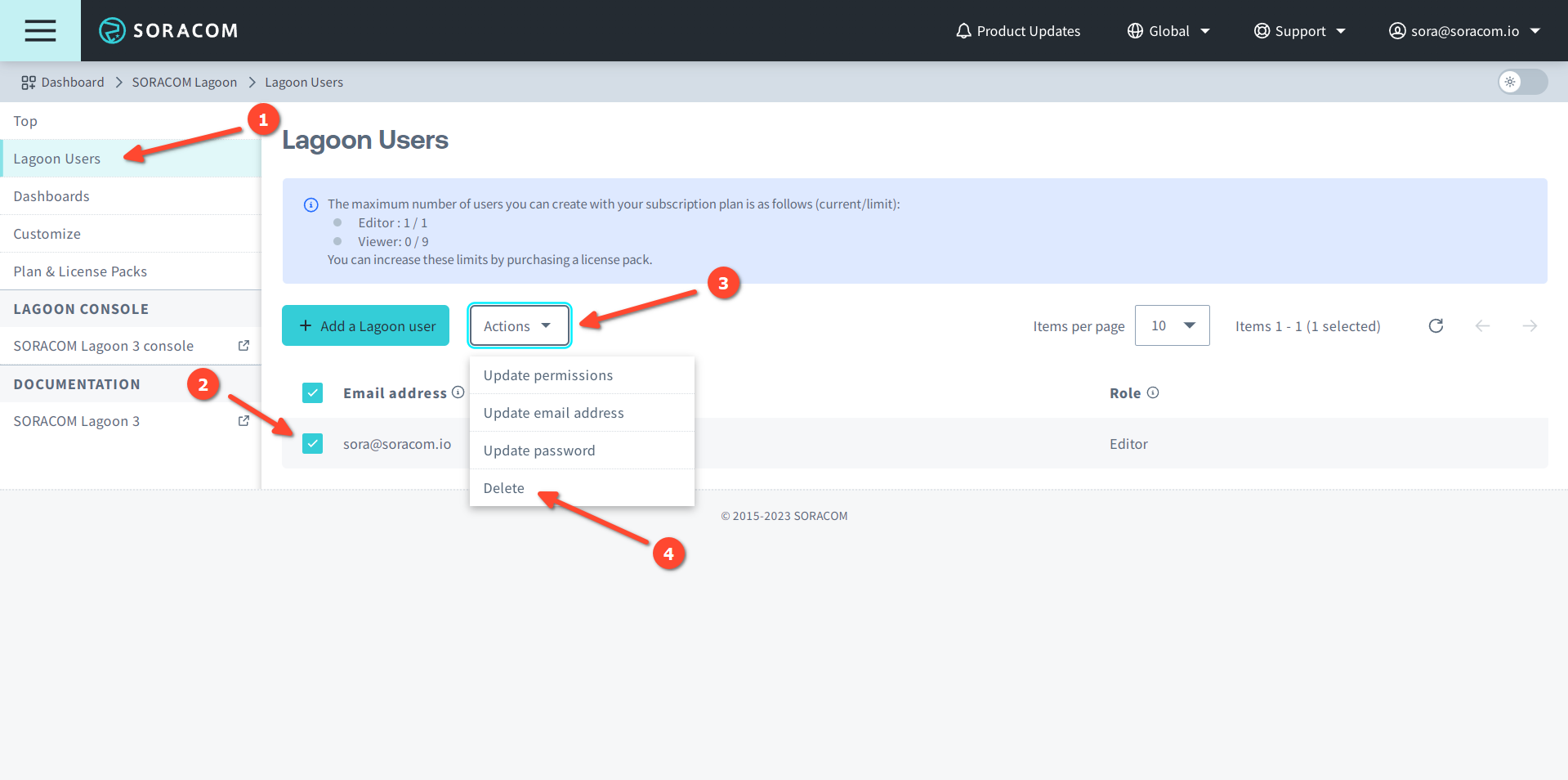
-
Click the Delete button to confirm.
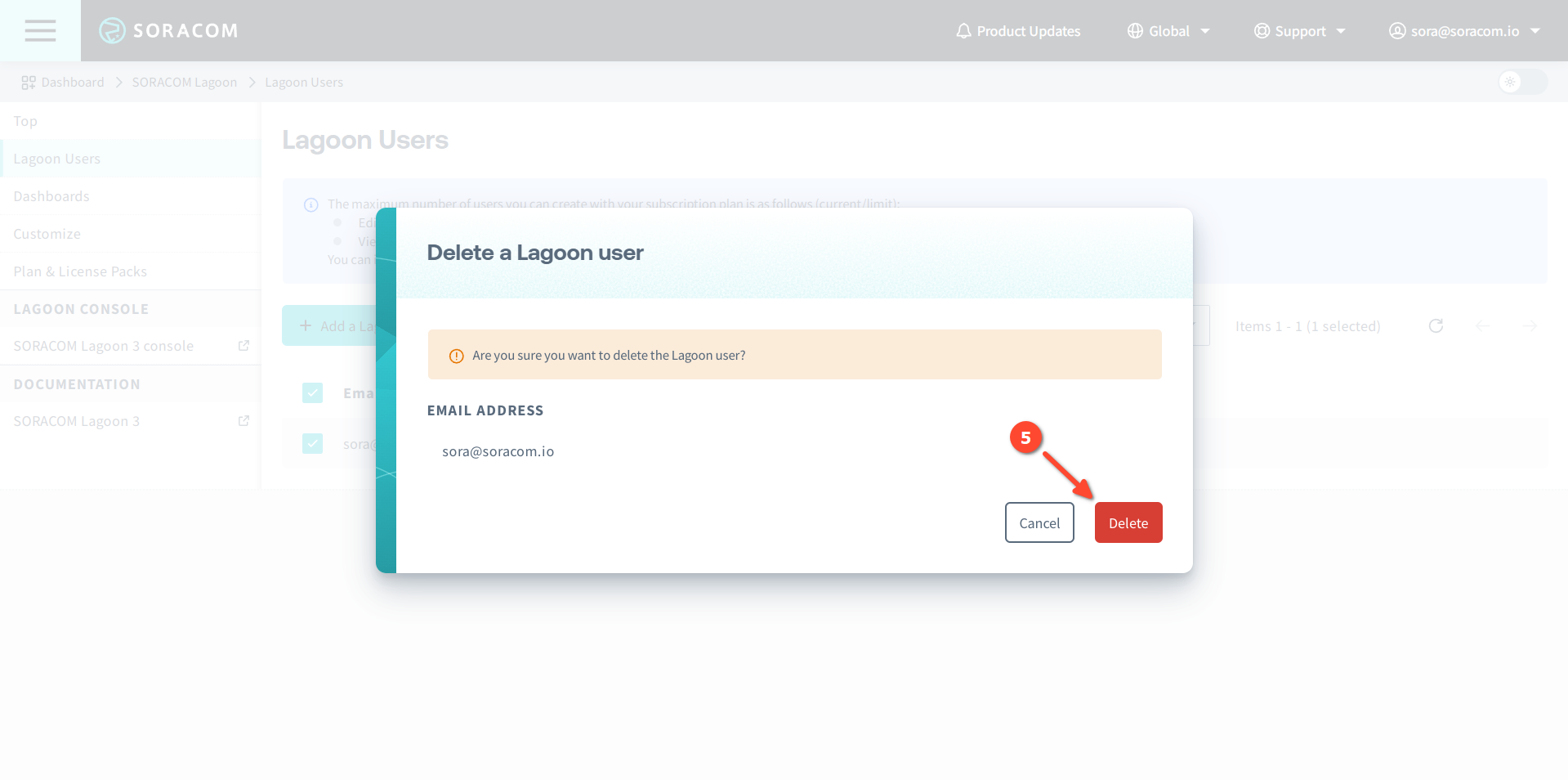
The Lagoon user will be deleted immediately after confirmation.