IP Address Mapping
When using a Virtual Private Gateway to establish a private network environment for Soracom IoT SIMs, the VPG will automatically assign an IP address to each SIM from the VPG's device subnet CIDR range configuration. Once an IP address is assigned to an IMSI, that IP address is permanently reserved for that IMSI and will not be reassigned to other devices.
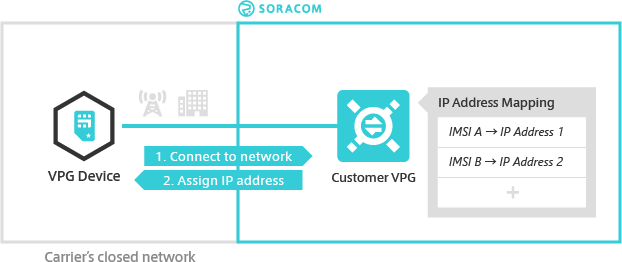
By default, the VPG automatically selects which IP address to assign from the device subnet range. The IP Address Mapping option allows you to explicitly specify which IP address within the device subnet range should be assigned to a specific SIM.
Configuration
You can configure an IP Address Mapping entry from the User Console.
-
Login to the User Console. From the Menu, open the VPG screen.
-
From the list of VPGs, click the name of the VPG you want to configure to open its settings page.
-
Click the Device LAN tab.
-
From the IP address map panel, click the Add Entry button to add an entry.
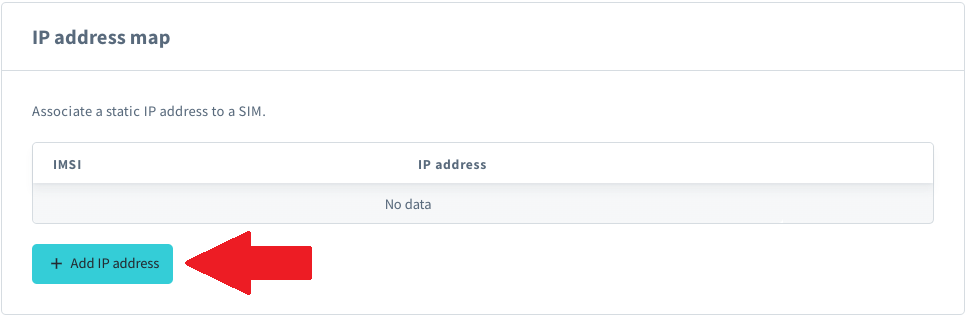
-
Enter the IMSI and IP Address, then click Add.
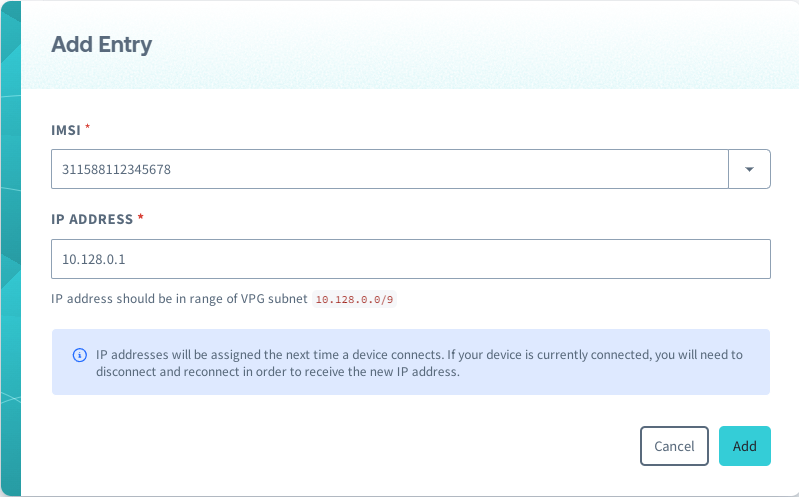
Additional subscription container IMSIs cannot be mapped individually. The User Console will automatically suggest the associated primary IMSI for use if a additional IMSI is entered. Connections for this SIM that are created using a additional subscription will be assigned the same IP address as connections made using the primary subscription.
-
Repeat steps 4. and 5. for any additional IP addresses you want to map.
IP addresses will be assigned the next time a device connects. If your device is currently connected, you will need to disconnect and reconnect in order to receive the new IP address.
Filtering
Entries in the IP Address map list can be filtered by either IMSI or IP Address.
- Select IMSI or IP Address from the dropdown menu.
Filtering can only be performed with primary IMSIs.
-
Enter the IMSI or IP Address to filter by.
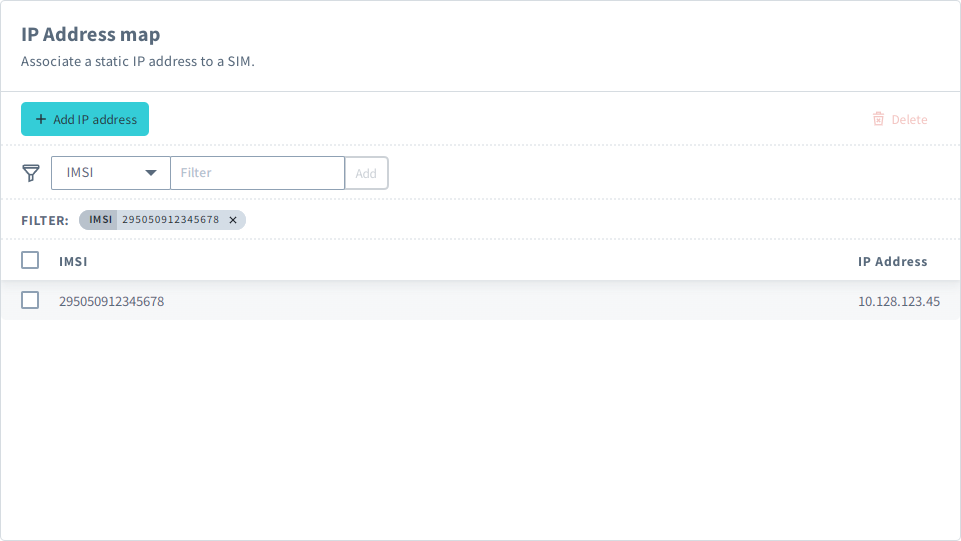
Deleting Mapping Entires
You can delete existing IP Address Mapping entries from the User Console.
When deleting IP Address Mapping entries for IoT SIM cards, cellular sessions for those SIM cards will also be deleted to allow new IP addresses to be assigned.
- Select the IP Address Mapping entries you would like to delete.
-
Click Delete.
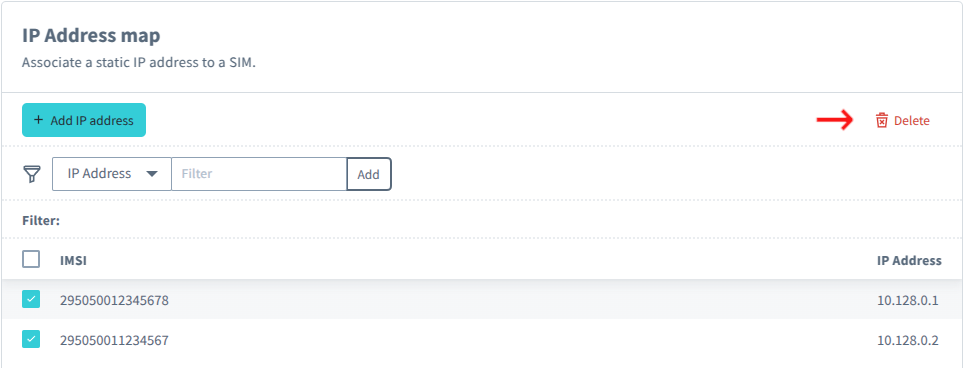
Programmatic Usage
You can use the Soracom API and Soracom CLI to configure IP Address Mapping entries programmatically. Each entry should contain the following parameters:
- key (string, required) - The Primary IMSI of the SIM that the IP address should be assigned to
- ipAddress (string, required) - The IP address to assign to the SIM
For example, the following entry assigns the IP address 10.128.123.45 to the SIM with IMSI 295050012345678:
{
"key": "295050012345678",
"ipAddress": "10.128.123.45"
}Then, simply pass in the IP address mapping entry to the Soracom API or Soracom CLI. For either method, you will need the VPG ID.
Soracom API
To access the Soracom API, first use the auth API to obtain an API Key and Token. Refer to the API Usage Guide for instructions on how to use the API Key and Token in API requests.
Then, use the putVirtualPrivateGatewayIpAddressMapEntry API to add or update the IP address mapping entry:
curl -X POST \
| -H 'X-Soracom-API-Key: <MY-API-KEY>' \
| -H 'X-Soracom-Token: <MY-TOKEN>' \
| -H 'Content-Type: application/json' \
| -d '{
| "key": "295050012345678",
| "ipAddress": "10.128.123.45"
| }' \
| https://g.api.soracom.io/v1/virtual_private_gateways/<VPG-ID>/ip_address_mapTo list or delete IP address mapping entries, use one of the following APIs:
Soracom CLI
To use the Soracom CLI, you must first configure it to authenticate with your account information, authorization key, or SAM user credentials.
Then, run the following command to add or update the IP address mapping entry:
soracom vpg put-ip-address-map-entry --vpg-id '<VPG-ID>' --body '@path/to/ip-address-map.json' --coverage-type gIn this sample, we're using the @filename method for passing in the IP address mapping entry which is stored in a separate file, but you can of course pass the raw data into the --body parameter directly.
To list or delete IP address mapping entries, use one of the following CLI commands:
soracom vpg list-ip-address-map-entriessoracom vpg delete-ip-address-map-entry