Soracom LTE-M Button
Event Mode
The Event mode sends a message each time the built-in button is clicked or the external I/O is triggered.
Configuration
To configure your button for Event mode:
-
Follow the Configuration instructions for configuring Soracom LTE-M Button settings.
-
Select the Event mode option:
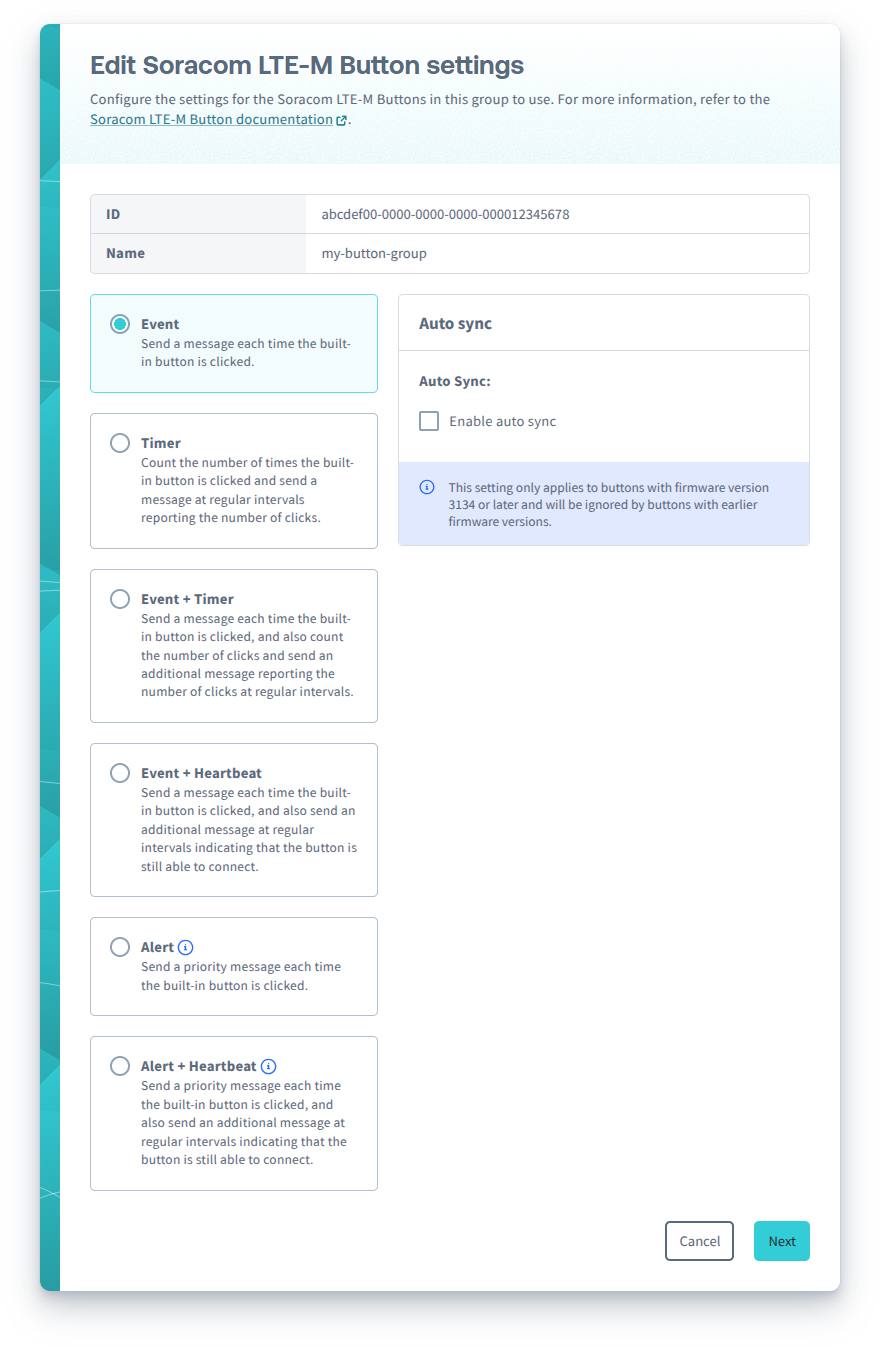
You can configure the following options for Event mode:
- Auto sync - For buttons with firmware version 3134 or later, automatically sync once a day.
- External I/O mode - Configure the external I/O accessory port:
- Enable debounce - Enables debouncing for Edge Detection and Pulse Detection external I/O modes to reduce false triggers.
After configuring Soracom LTE-M Button settings, follow the instructions to sync your button.
Messages
When the Soracom LTE-M Button operation mode is configured as Event, the button will send the following types of messages:
- Event message (when the external I/O mode is configured as Edge Detection, Pulse Detection, or disabled), indicating the type of event that triggered the message
- Event with Temperature message (when the external I/O mode is configured as Temperature Sensor), indicating the type of event that triggered the message and reporting the measured temperature
- Status message, reporting the current status and configuration of the button
Behavior
| Input | Action | External I/O mode | |||
|---|---|---|---|---|---|
| Disabled | |||||
| Built-in button | Single short click*1 |
|
|
||
| Double short click |
|
|
|||
| Single long click |
|
|
|||
| Extra long click |
|
||||
| 2-wire accessory | Connected |
|
|
||
| Disconnected |
|
|
|||
| Internal timer | Uplink frequency | ||||
| Every 24 hours |
| ||||
*1 - If the button is connecting to the network in order to send a message, a Single short click will cancel the message.
LED indicator
While the button is sending an Event message, Event with Temperature message, or Status message, the LED will blink to indicate the progress:
| LED blink pattern | Description | Progress |
|---|---|---|
| ☀──☀──☀── (repeating) | Slow green blinking | The button is connecting to a network |
| ☀☀☀☀ (repeating) | Fast green blinking | The button has connected and is sending the message |
| ☀──────── | Extra long green blink | The button successfully sent the message |
| ☀──────── | Extra long red blink | An error occurred |
If the button has trouble sending a message, it will try one more time before giving up. For more information, refer to the Troubleshooting section.
Refer to the LED Reference for descriptions of additional indicators.
Canceling a message
If you want to cancel an Event message, Event with Temperature message, or Status message, simply click the built-in button once while the button is connecting to a network.