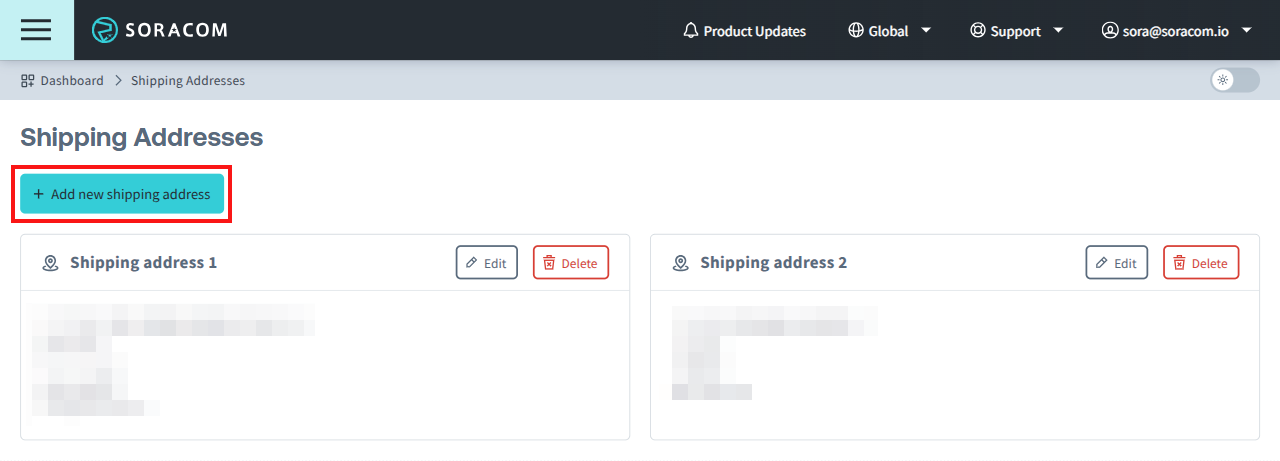Account Management
Order Management
The Orders screen allows you to purchase devices and SIMs directly from Soracom and manage your order history.
To open the Orders screen, first click the Menu button, then click Orders.
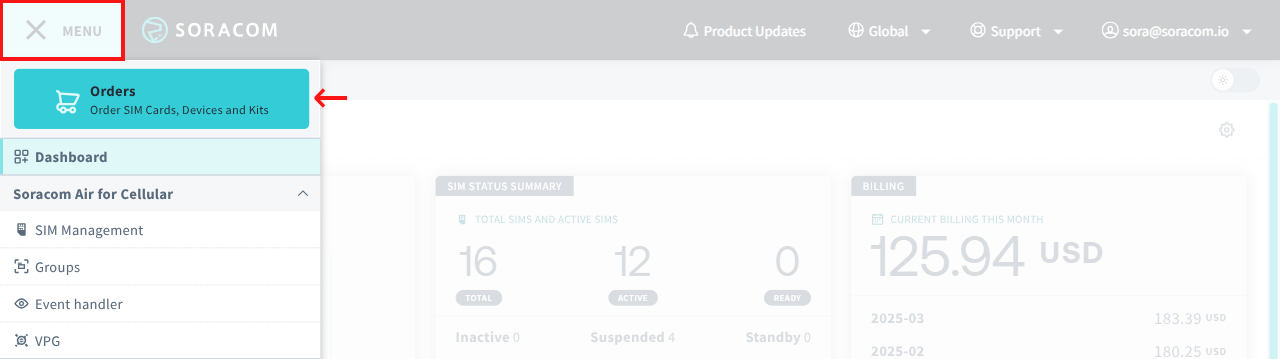
From here, you can view all orders associated with your account.
For ordering eSIM Profiles, see the eSIM Profiles documentation.
Placing a New Order
-
From the Product Orders tab, click New Order to begin making a purchase.
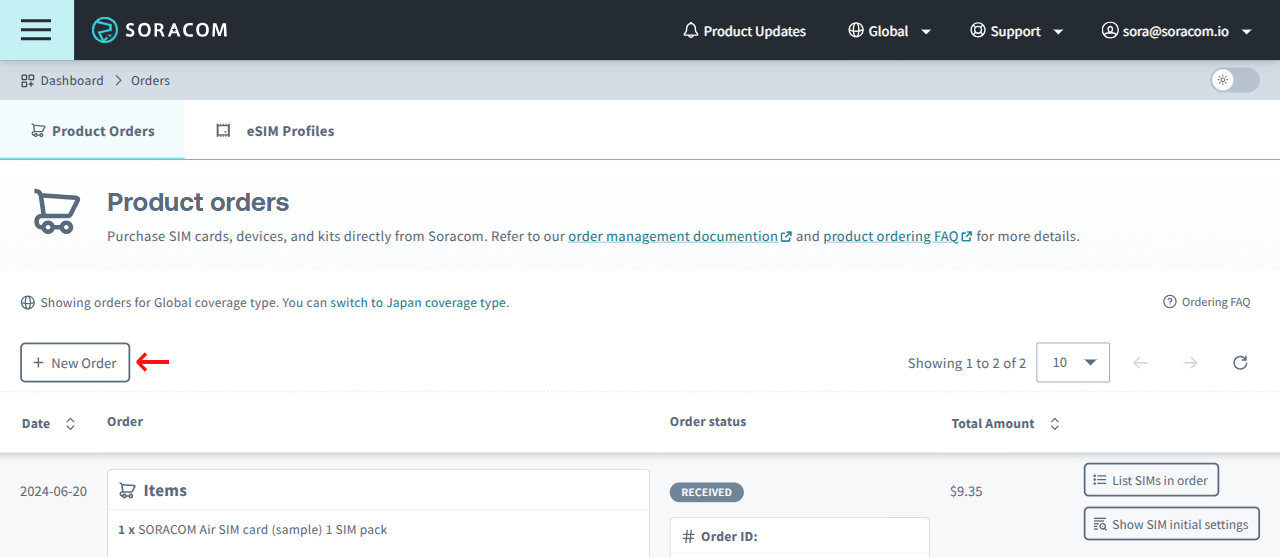
-
Set the quantity of products you would like to purchase on the SIM Cards, Devices and Misc. (kits, etc.) tabs and click Next.
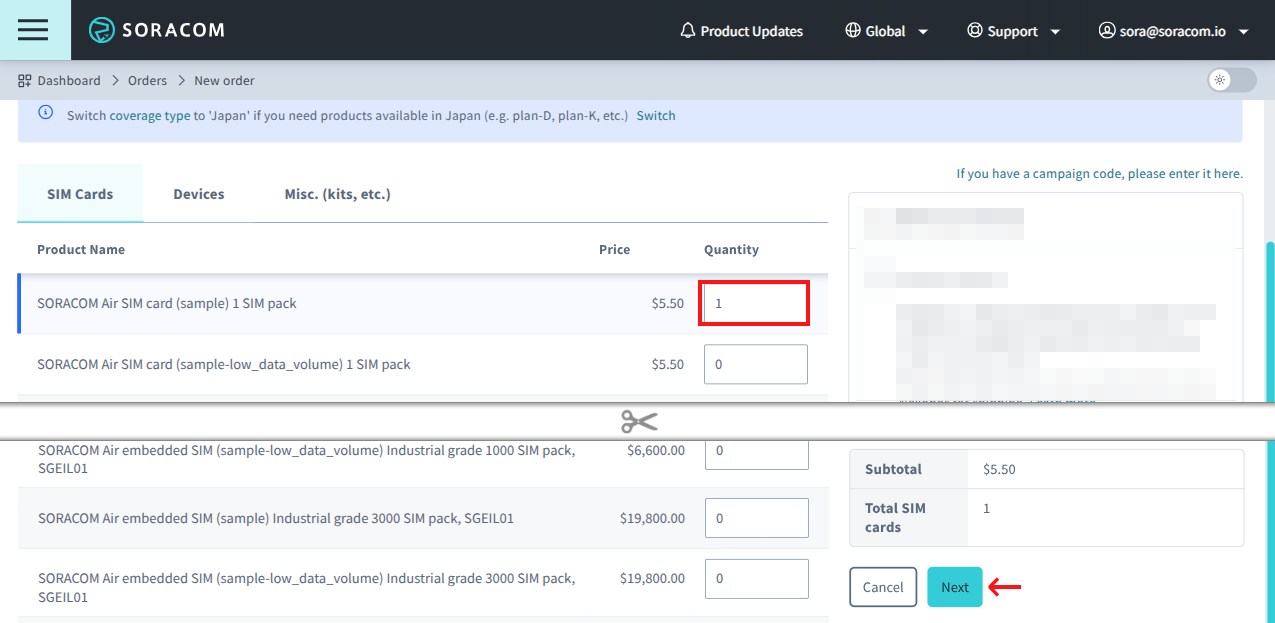
When purchasing from the User Console, there is a limit on the number of items that can be purchased at a time. If you would like to purchase more than the limit, create multiple orders or contact our sales team.
Note that you can optionally insert a purchase order number or reference number in the PO/Reference number field. Doing so will ensure the number appears on your invoice and on the delivery statement. This can be helpful when placing multiple orders or for accounting purposes.
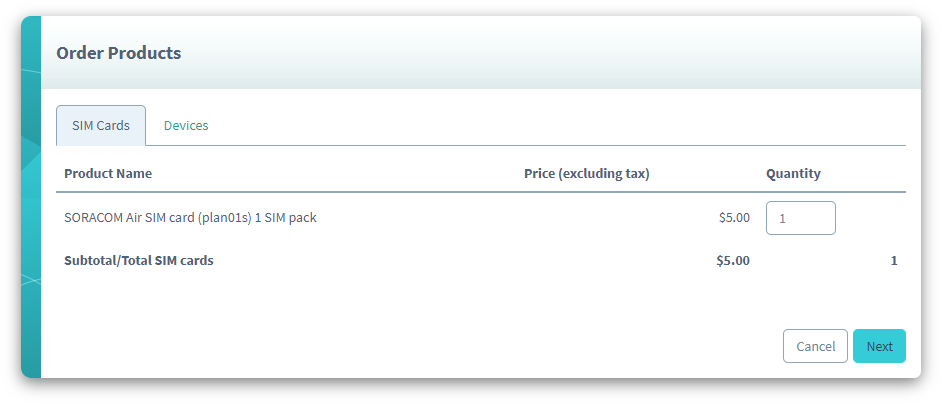
Some products may not be available in your region. If an item you are trying to order is not shown, contact Soracom Support to inquire about availability.
Select Soracom IoT SIMs are also available on Amazon. In some cases, purchasing from Amazon may be cheaper even with shipping included.
-
Select a shipping address registered in your Soracom account and click Next.
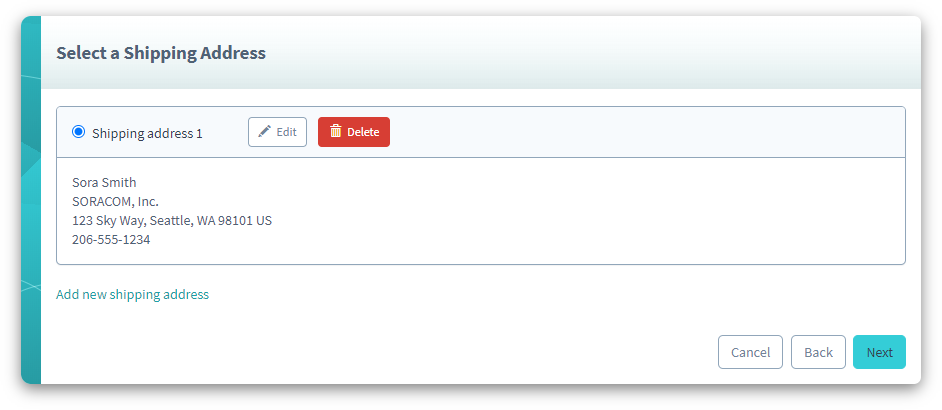
In certain cases, an order may not be deliverable to a particular country due to availability or other restrictions. If you are unable to select a country where you would like your order to be delivered, contact Soracom Support for assistance.
Depending on your location and shipping address, additional shipping options may be available. You may select one of these options according to your shipping preferences.
-
Read and confirm the information by checking the under agreements such as Precautions, Product sales terms & conditions, and Important Notes for SIM Subscription Plans, then click Complete order to submit your order.
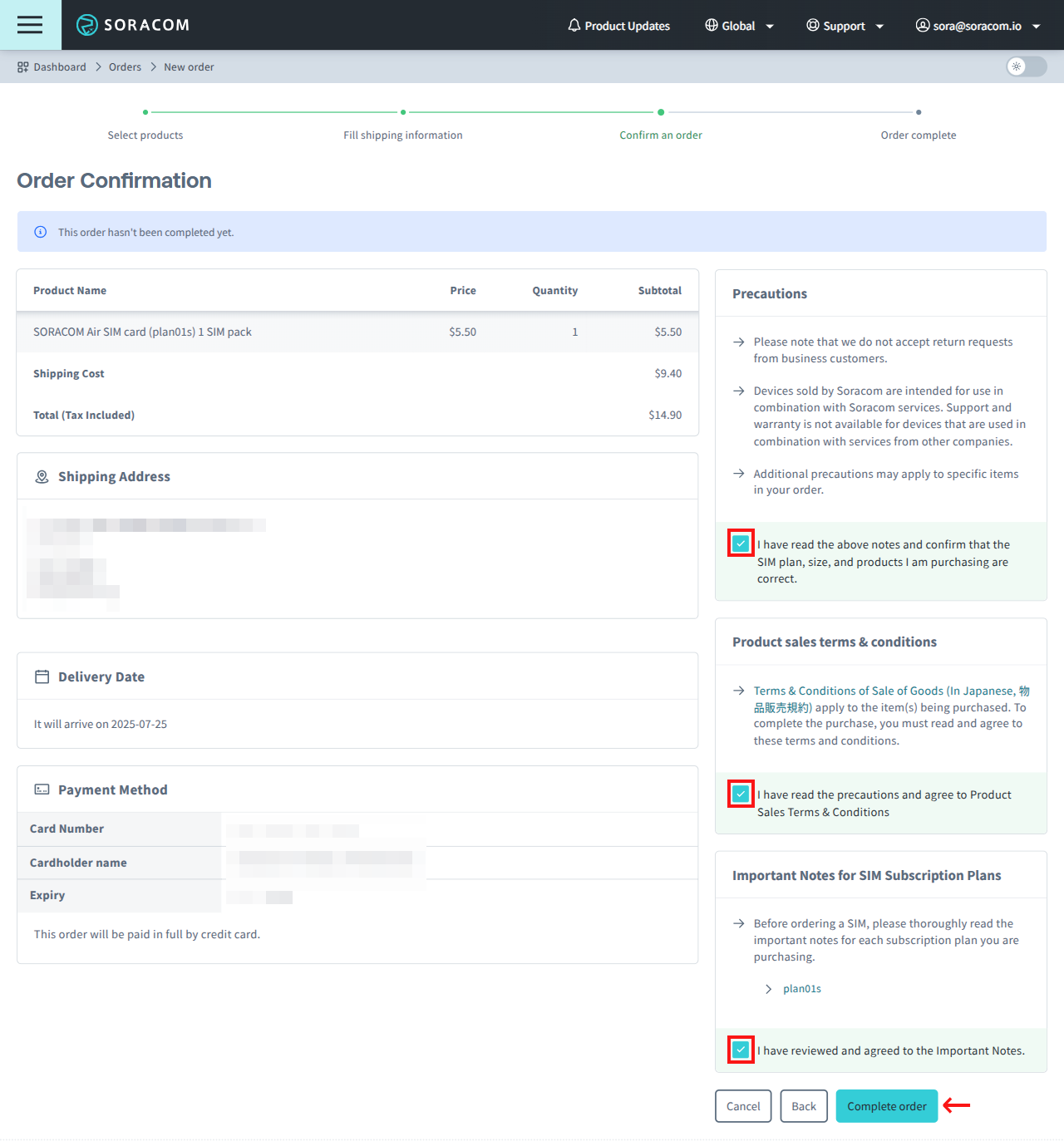
Once you have completed your order, it will be sent to our fulfillment teams for processing. Orders will typically take 1-2 business days to process.
Your credit card will be charged once your order ships.
Once an order has been shipped, order tracking details will become visible on the Product Orders tab. These details will include the name of the delivery company and tracking number(s), and clicking the delivery company link will take you to the delivery company's shipment status inquiry page, where you can enter the tracking number to check the delivery status.
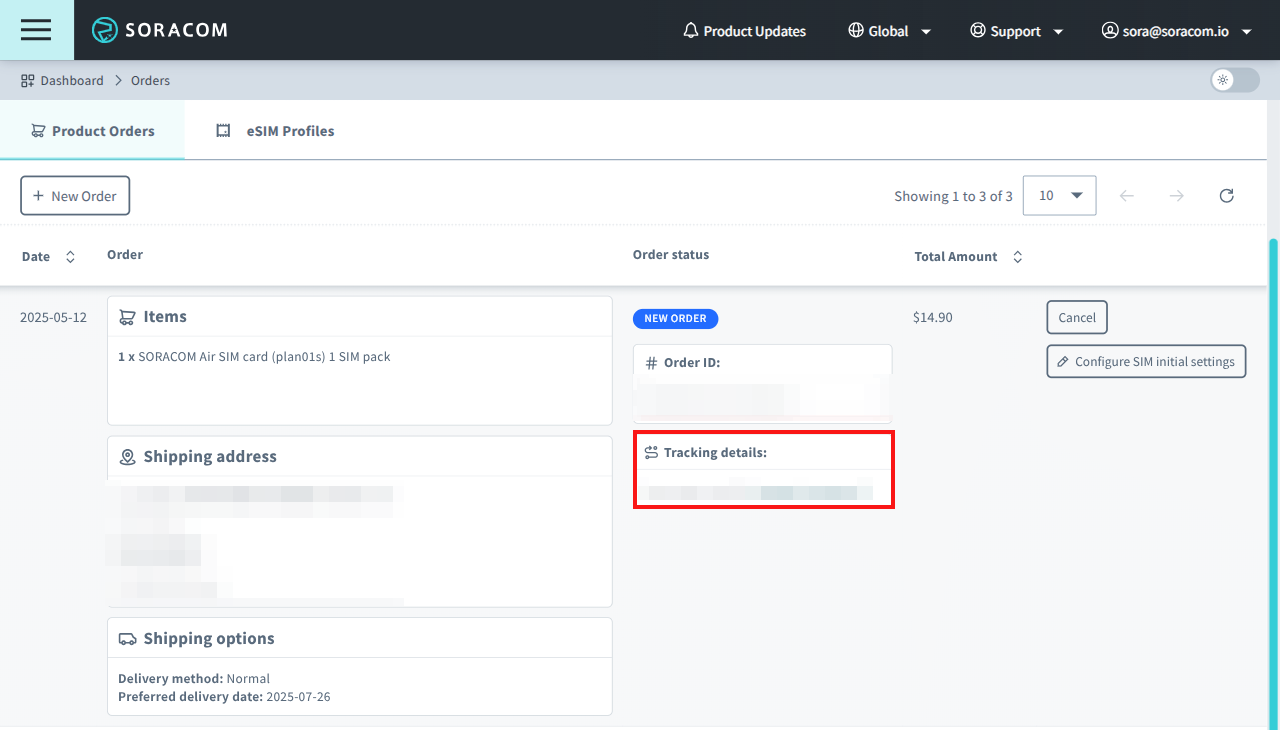
If you need to modify your order, cancel your existing order and create a new order.
Configuring Initial SIM Settings
Optionally, you can pre-configure initial settings for Soracom IoT SIMs before the order has been shipped.
To set initial settings from an order:
- Click Configure SIM initial settings.

-
Assign settings.
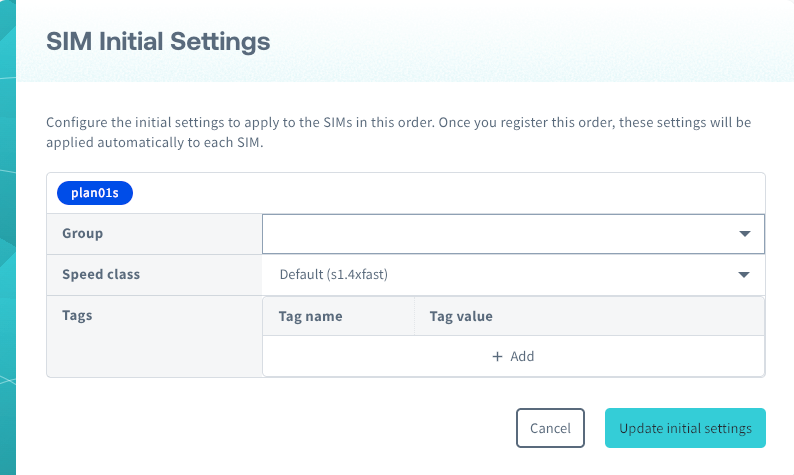
- Group: Assign the SIMs to a Group.
- Speed class: Select a Speed class.
- Tags: Add tag Name and Value pairs (Tags).
You can also configure the same settings from the SIM Management screen.
Canceling an Order
To cancel an order that has not shipped, click the Cancel button next to the order from the Product Orders tab.
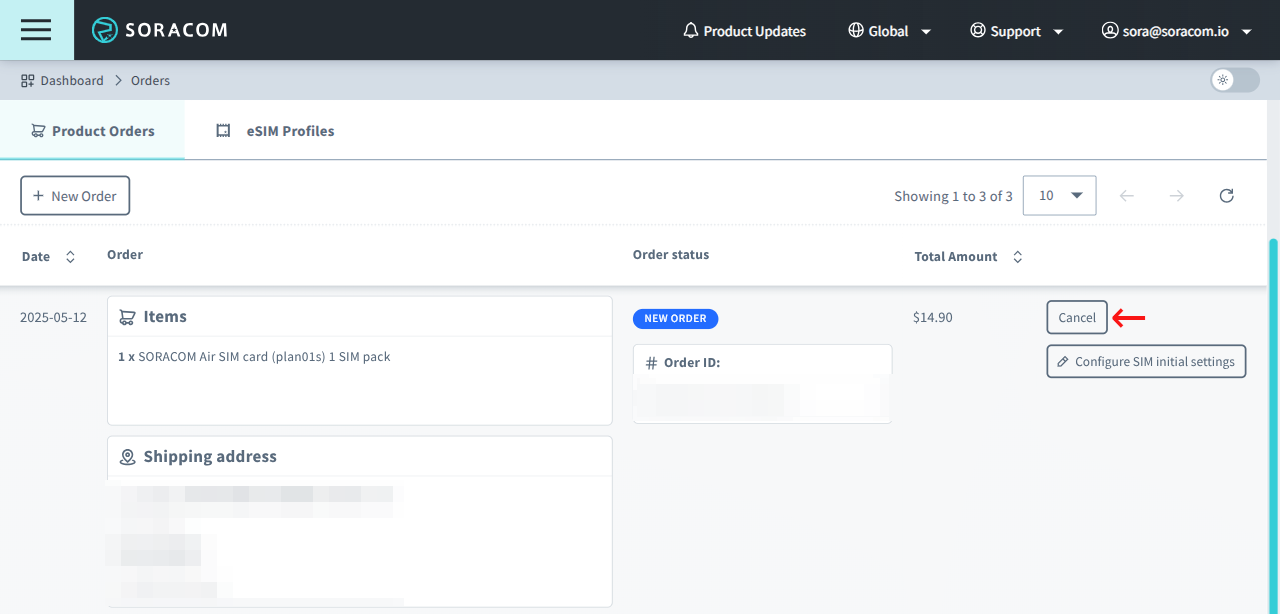
If you need to cancel an order which has already been processed, contact Soracom Support.
Registering an Order
If your order contains SIM cards or Sigfox devices, they will be pre-registered to your account. Pre-registration simply associates each SIM card or Sigfox device to your account; however, registration will not be finalized and your SIM cards or Sigfox devices will not appear in your account until registration is complete.
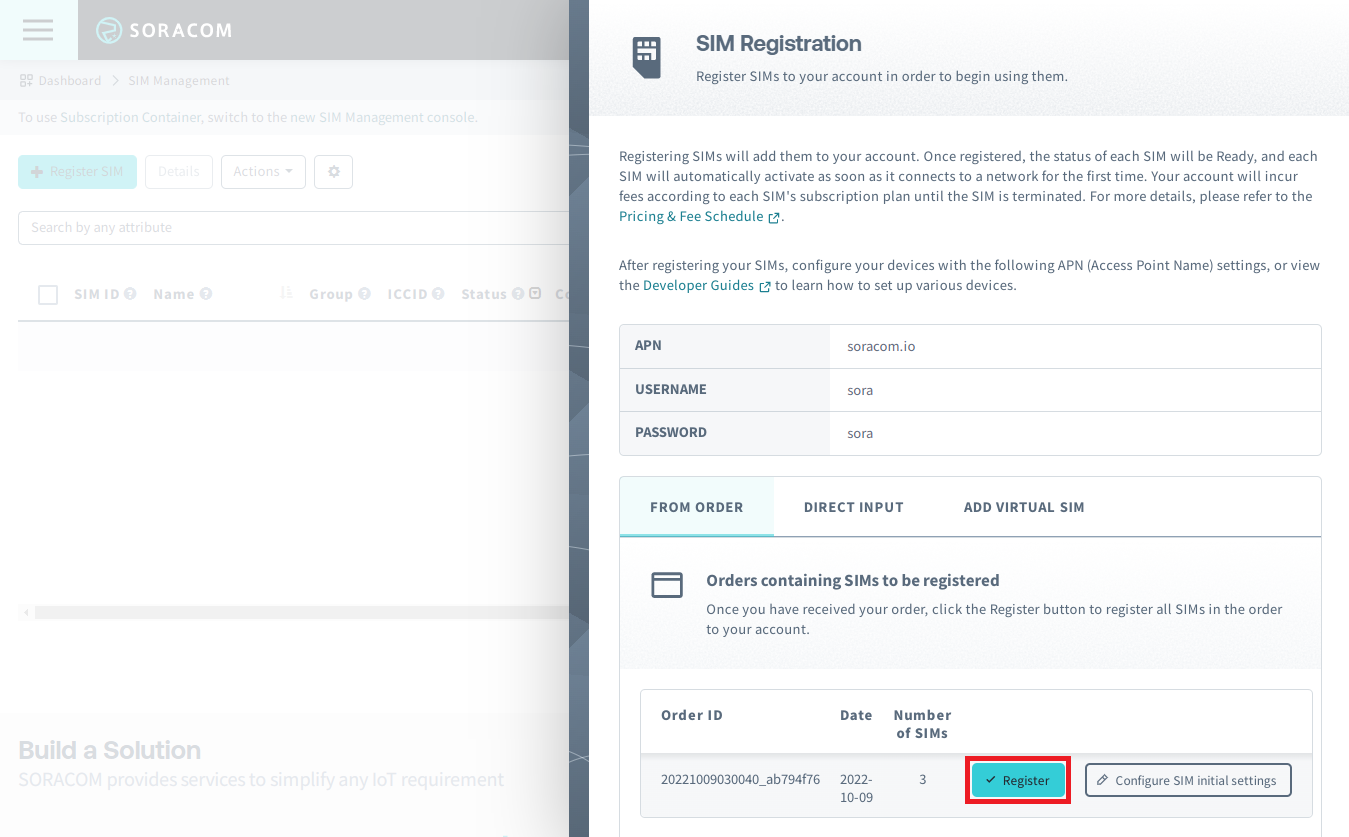
By finalizing your registration, all SIM cards and Sigfox devices in your order will automatically be registered to your account. This process allows you to register large quantities of SIM cards or devices without the need to enter the registration information separately for each item.
For more information on registering SIM cards or Sigfox devices to your account, refer to the Registering Soracom IoT SIMs and Sigfox Device Registration documentation.
Downloading SIMs in an Order
You may find it helpful to download a list of all SIMs or subscribers that were included in a specific order for use in a database or for viewing in an application. You can download a CSV file containing a list of all subscribers that were included in a particular order.
To download a CSV file containing a list of SIMs included in an order:
-
Login to the User Console. From the Menu, open the Orders screen.
-
From the list of orders, find the order that contains the SIMs you want to download, and click the List SIMs in order button.
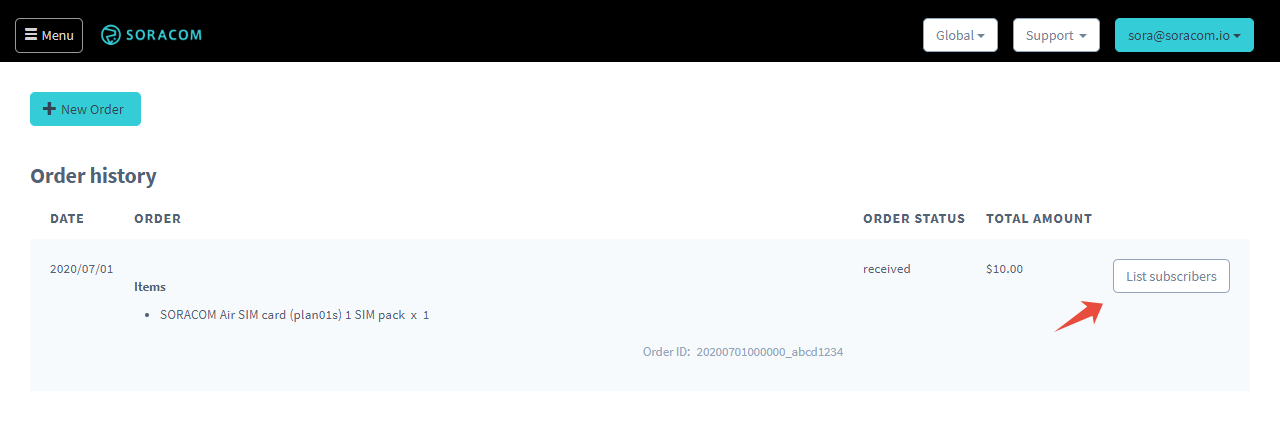
You can also download a list of all SIMs or subscribers in your account from the SIM Management screen. For more information, refer to the Registration: Downloading a List of Registered SIMs instructions.
Downloading an Order Invoice
Order invoices containing the details of orders placed through your Soracom account are available for download from the User Console.
To download an order invoice:
-
Login to the User Console. Click your account menu, then select Billing & Payment History.
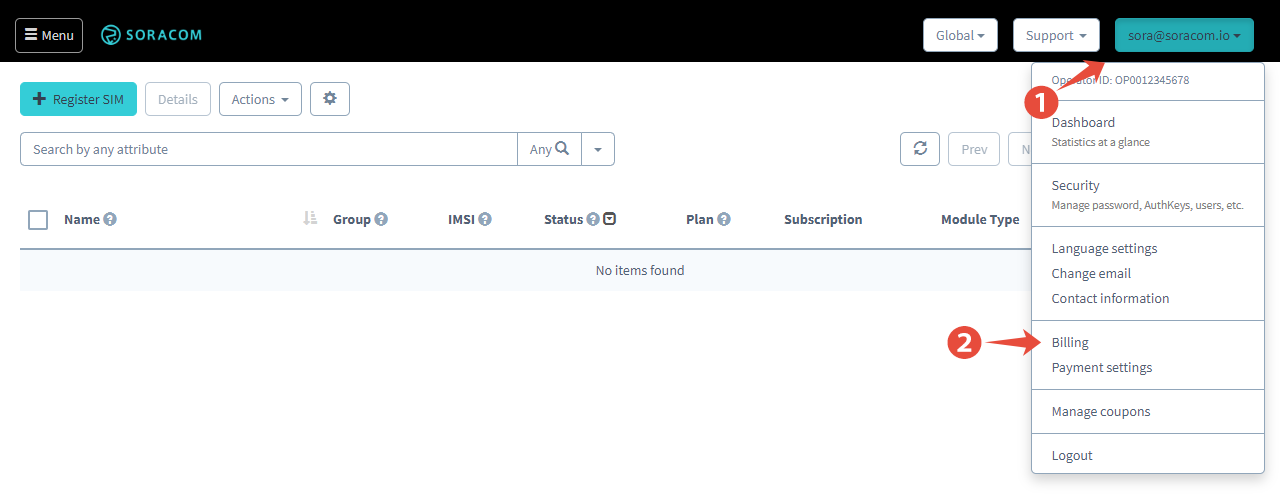
-
Locate your order.

- Click Download invoice for the order you want to view.
Invoices will be available for download for the past 18 months
Shipping Address
The Shipping Addresses screen allows you to add, remove, or update shipping addresses tied to your account for future orders.
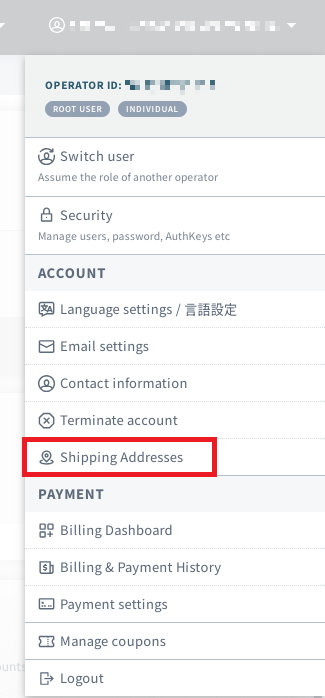
Click Add new shipping address to add additional addresses that will be selectable when placing a new order.